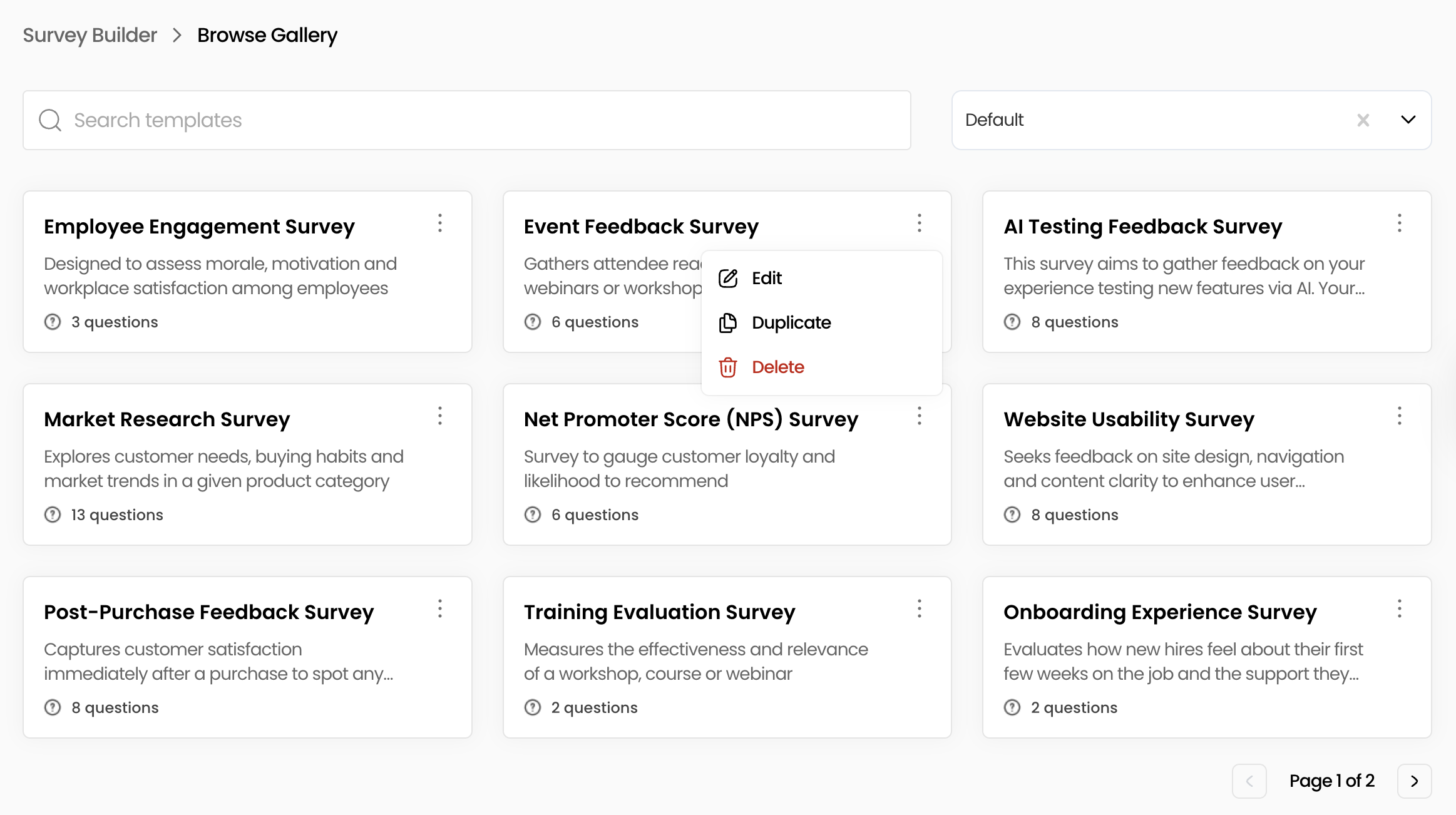Build Your First Survey in Minutes With FeedbackRobot
Introduction
Building your first survey shouldn’t be a headache. With FeedbackRobot’s Survey Builder, you can create your first survey with FeedbackRobot in just a few clicks. Whether you prefer to let our AI Builder do the heavy lifting, pick from a library of expert-crafted templates, or start from scratch.
In this guide, you’ll learn how to:
- Access the Survey Builder
- Start a new survey using AI Builder, templates, or a blank canvas
- Add and configure questions
- Customize the look and feel
- Preview, test, and publish
- Embed and share your survey
- Manage your templates in the gallery
Let’s dive in and get your first survey live in minutes! 🤩
Access the Survey Builder
First things first. Find the Survey Builder inside FeedbackRobot.
- Log in to FeedbackRobot and click Survey Center in the sidebar.
- Select Survey Builder. You’ll see a friendly welcome banner and 3 ways to begin
- Browse gallery
- Start from scratch
- AI builder
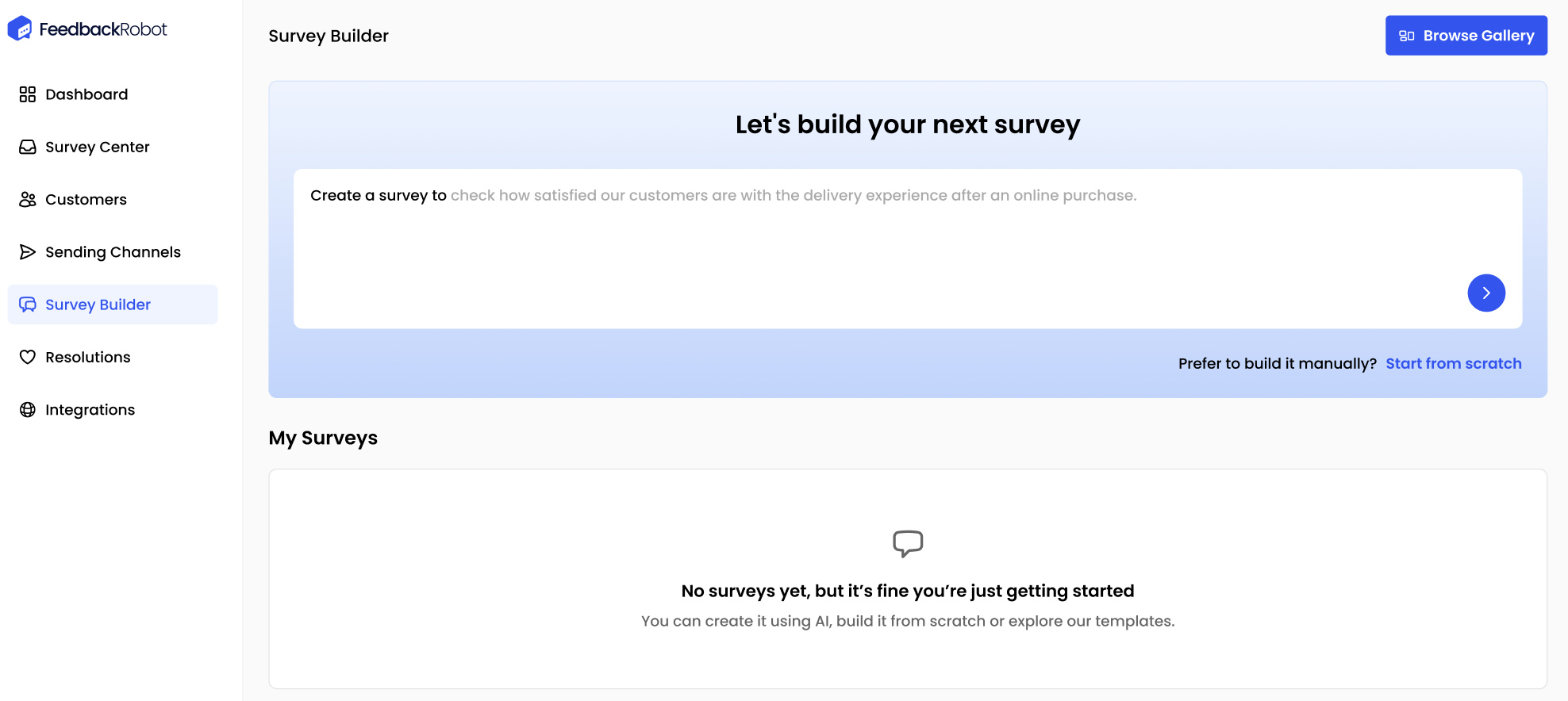
Start a New Survey: AI Builder, Template vs. Blank Canvas
Choose how you want to kick things off. AI-generated, template-based, or fully bespoke.
AI Builder
- Click AI Builder (if available) and enter a short prompt like “Create a survey to evaluate customer satisfaction after online purchase at an electronics store”.
- Our AI crafts question suggestions, which you can refine, reorder, or delete as needed.
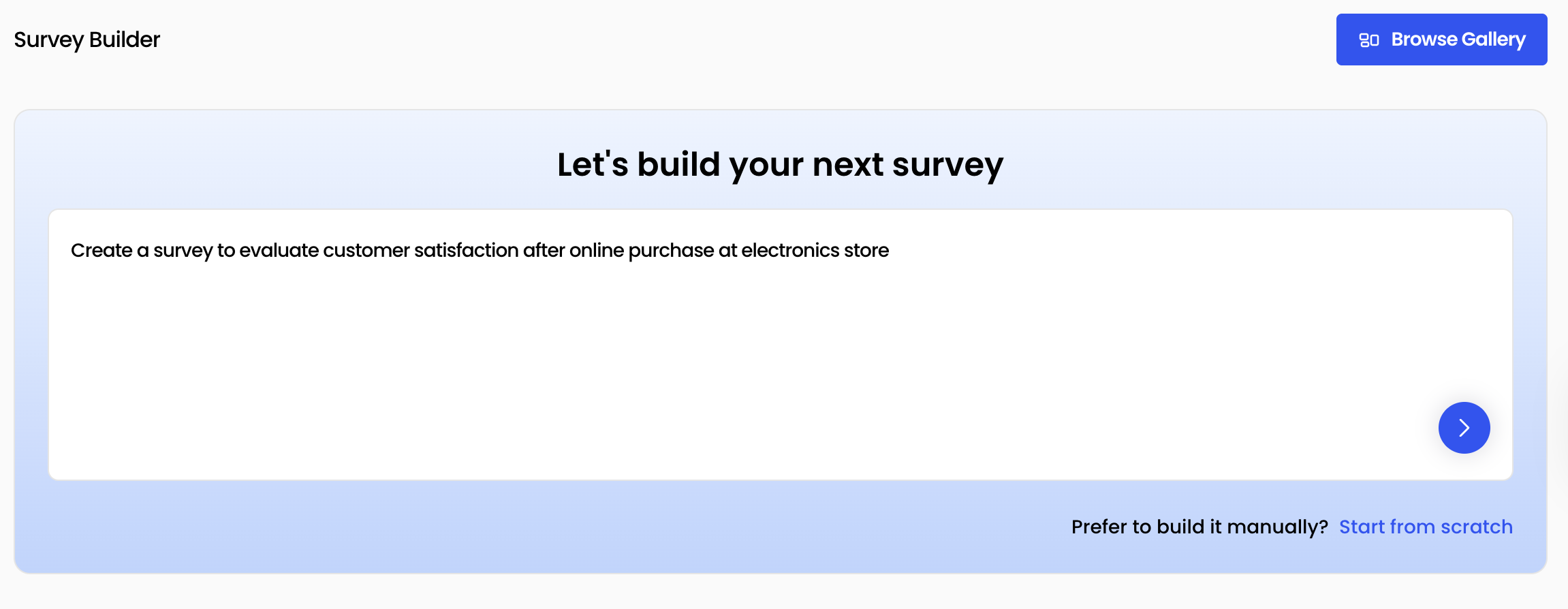
Template Selection
Hit Browse Gallery to explore pre-built surveys: NPS, CSAT, CES and industry-specific templates.
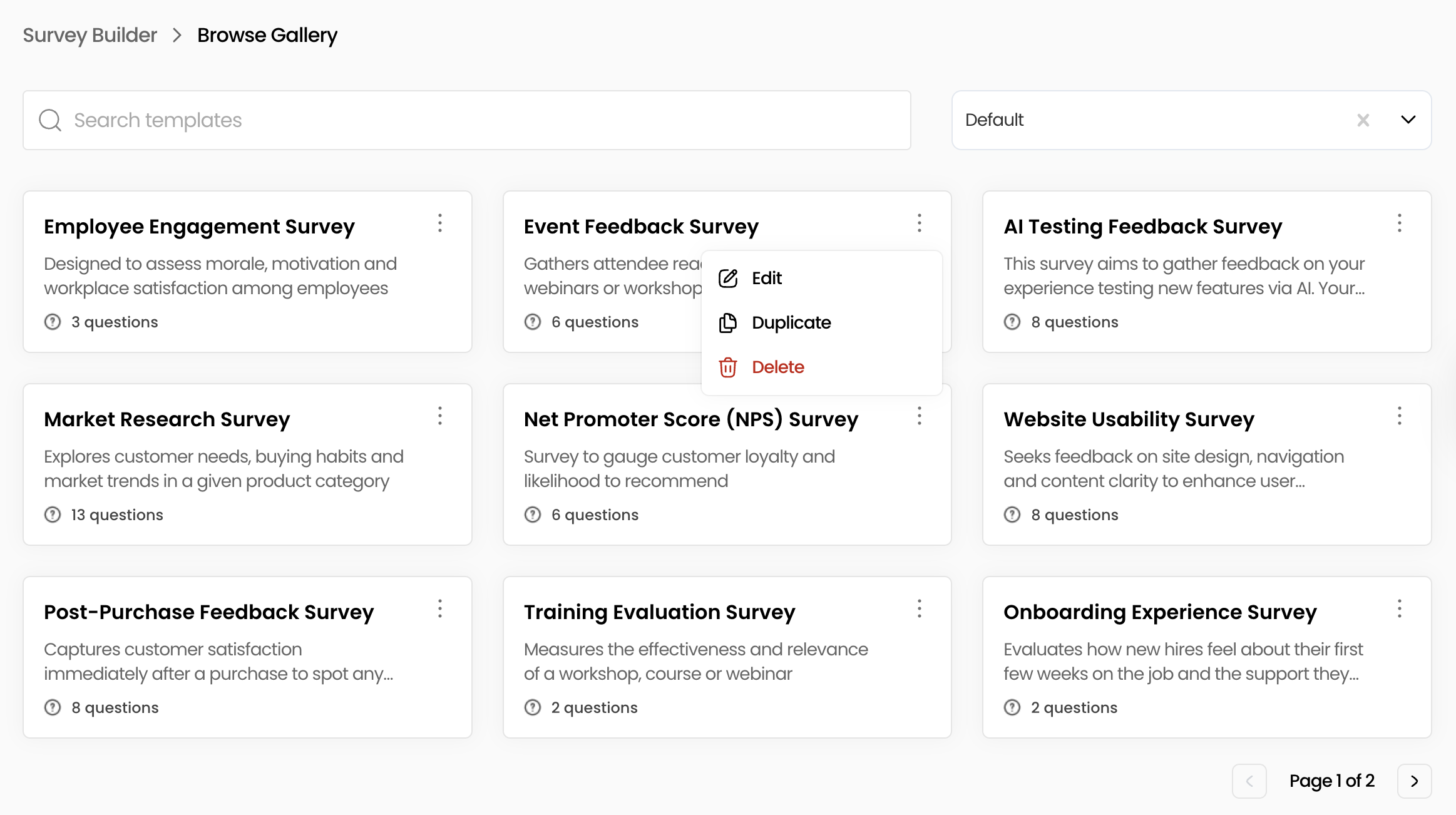
Survey Gallery - Pick one and click Use Survey Template to load it into the builder.
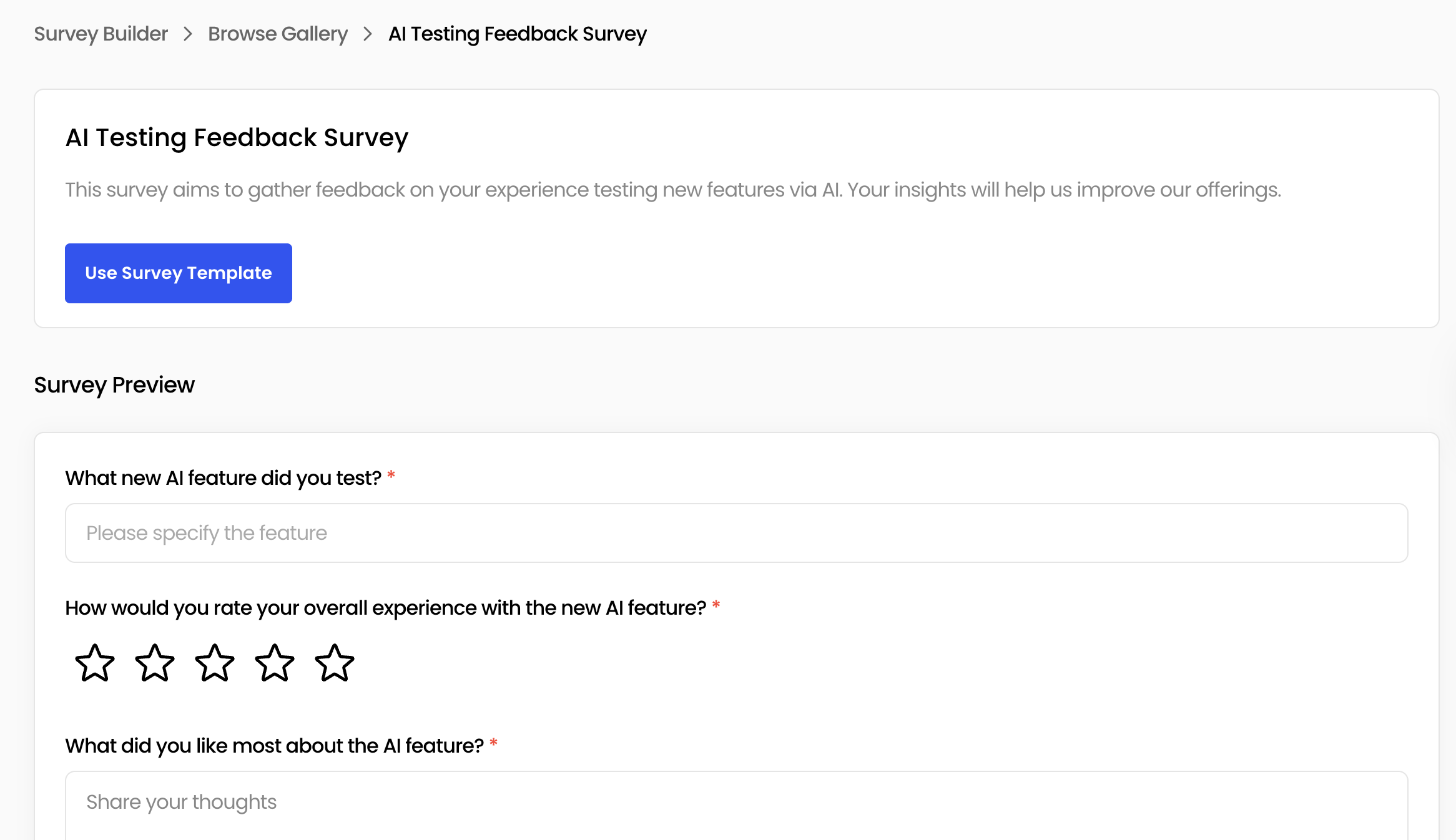
Blank Canvas
- Prefer total control? Click Start from scratch to drag in your own layout and question elements.
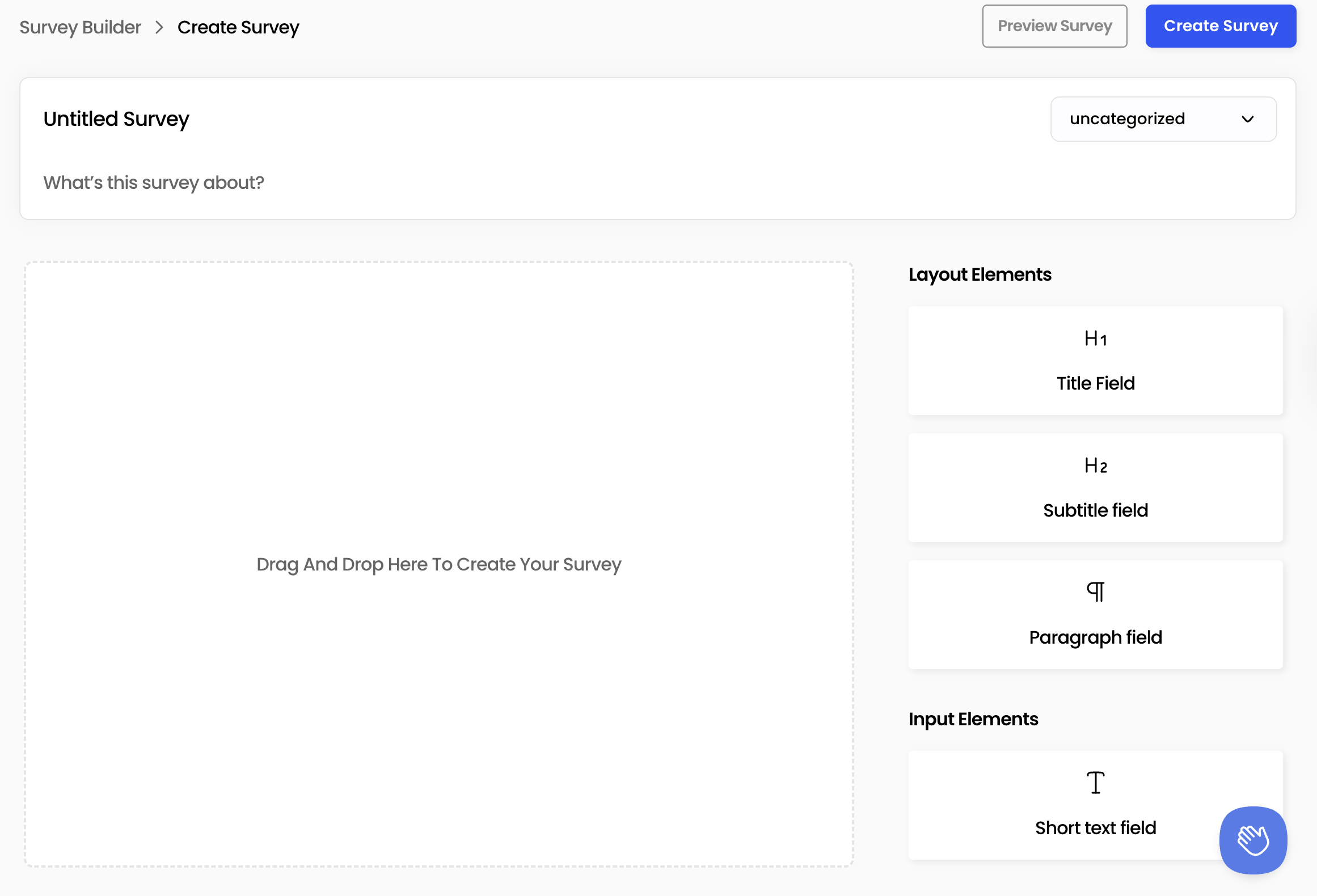
Add and Configure Questions
With your base survey in place, it’s time to tailor your questions.
- Drag and Drop input elements: star ratings, short text, long text, dropdowns, date pickers—into your survey canvas.
- Click each question to edit the label, placeholder text, and help copy.
- Enable Required toggles for must-answer items, and add Branching Logic so follow-ups appear only when relevant.
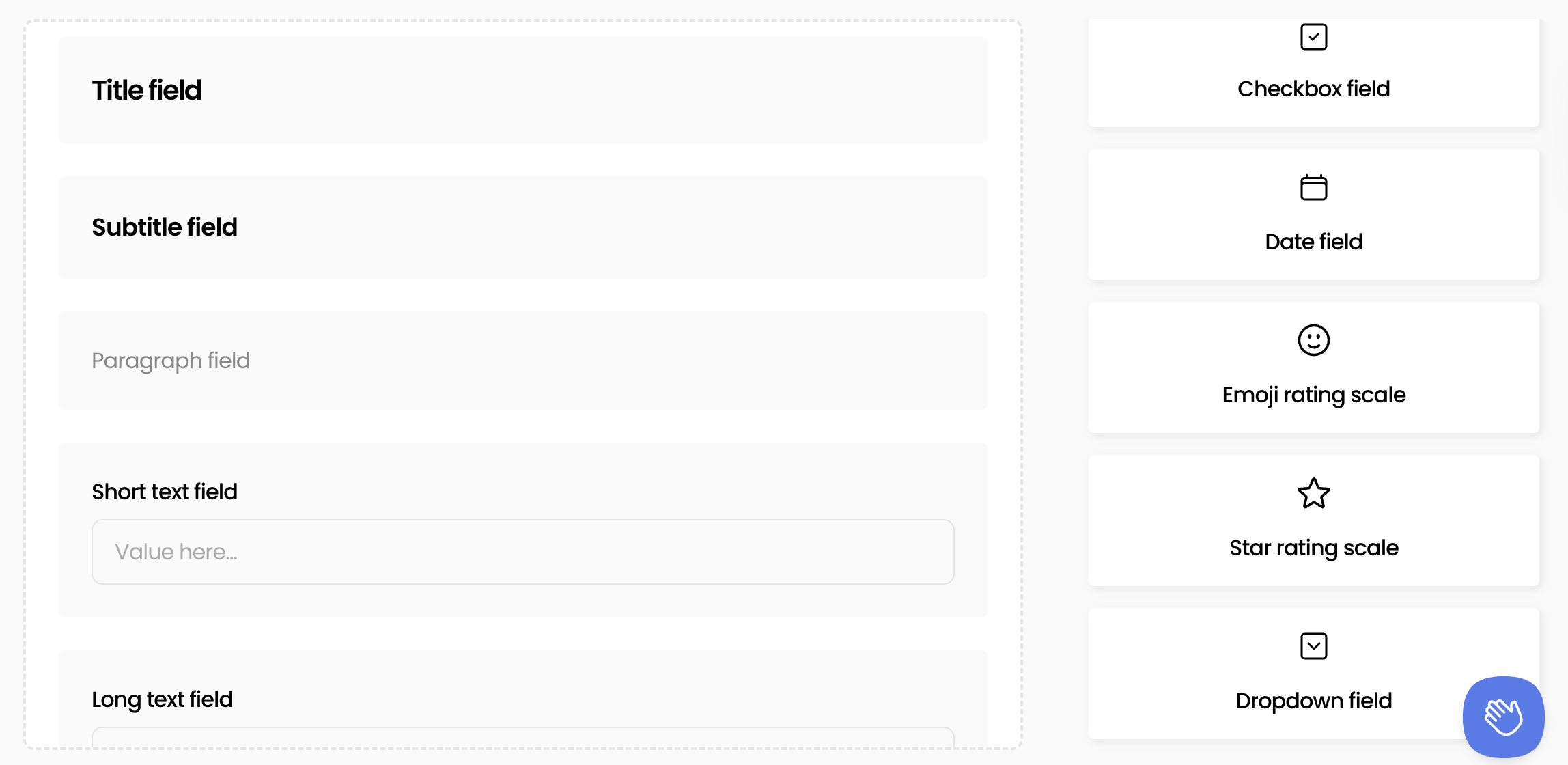
Preview, Test and Publish Your Survey
Before going live, double-check how your survey looks and behaves.
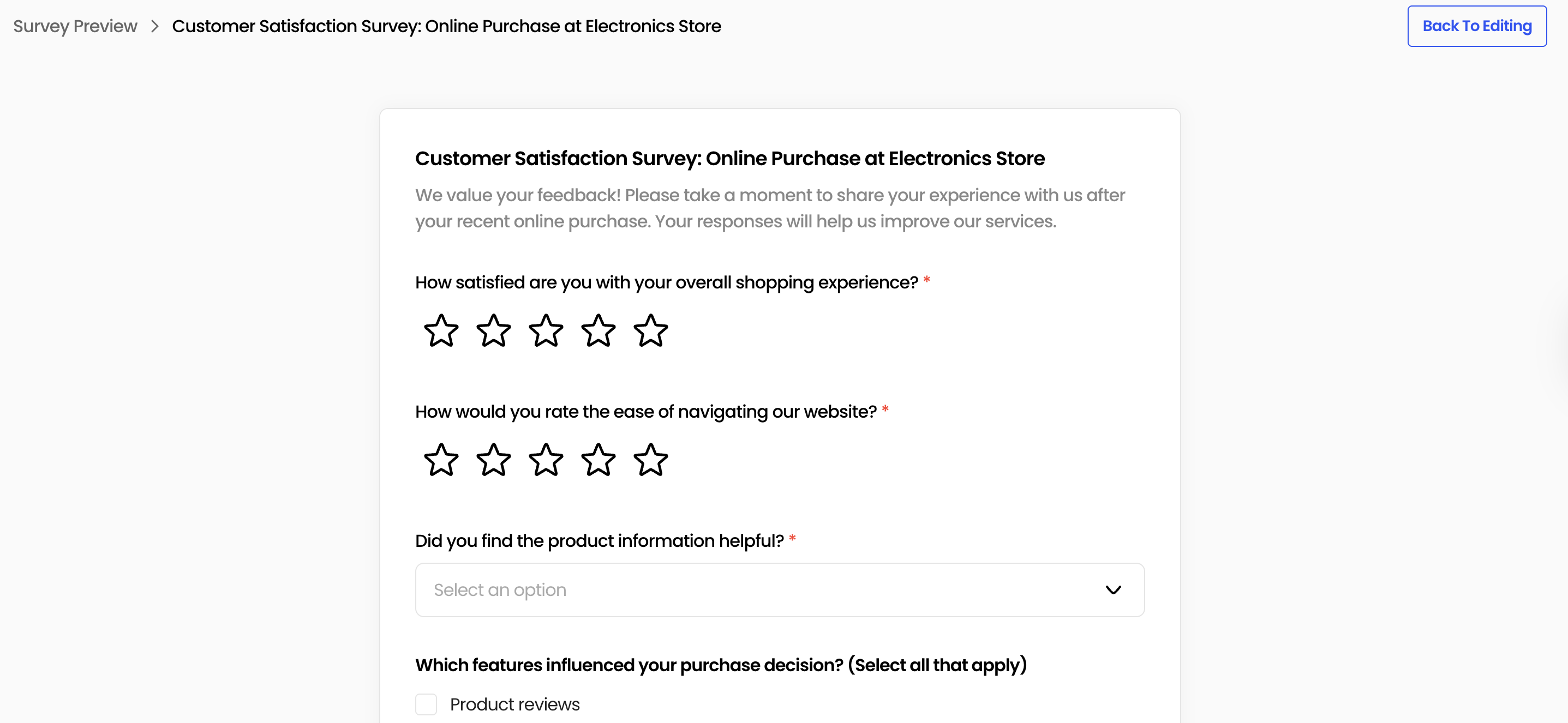
- Click Preview Survey to toggle between desktop and mobile views.
- Send yourself a survey to experience the survey end-to-end.
- When everything looks good, click Save
Embed and Share Your Survey
Get feedback where your users already are by embedding surveys directly on your site
- Choose from Full Survey or Popup Feedback styles
- Copy the embed code or click Send to Developer to integrate via your CMS.
- Your survey will appear seamlessly on any page, making it easy for visitors to respond without leaving the site.
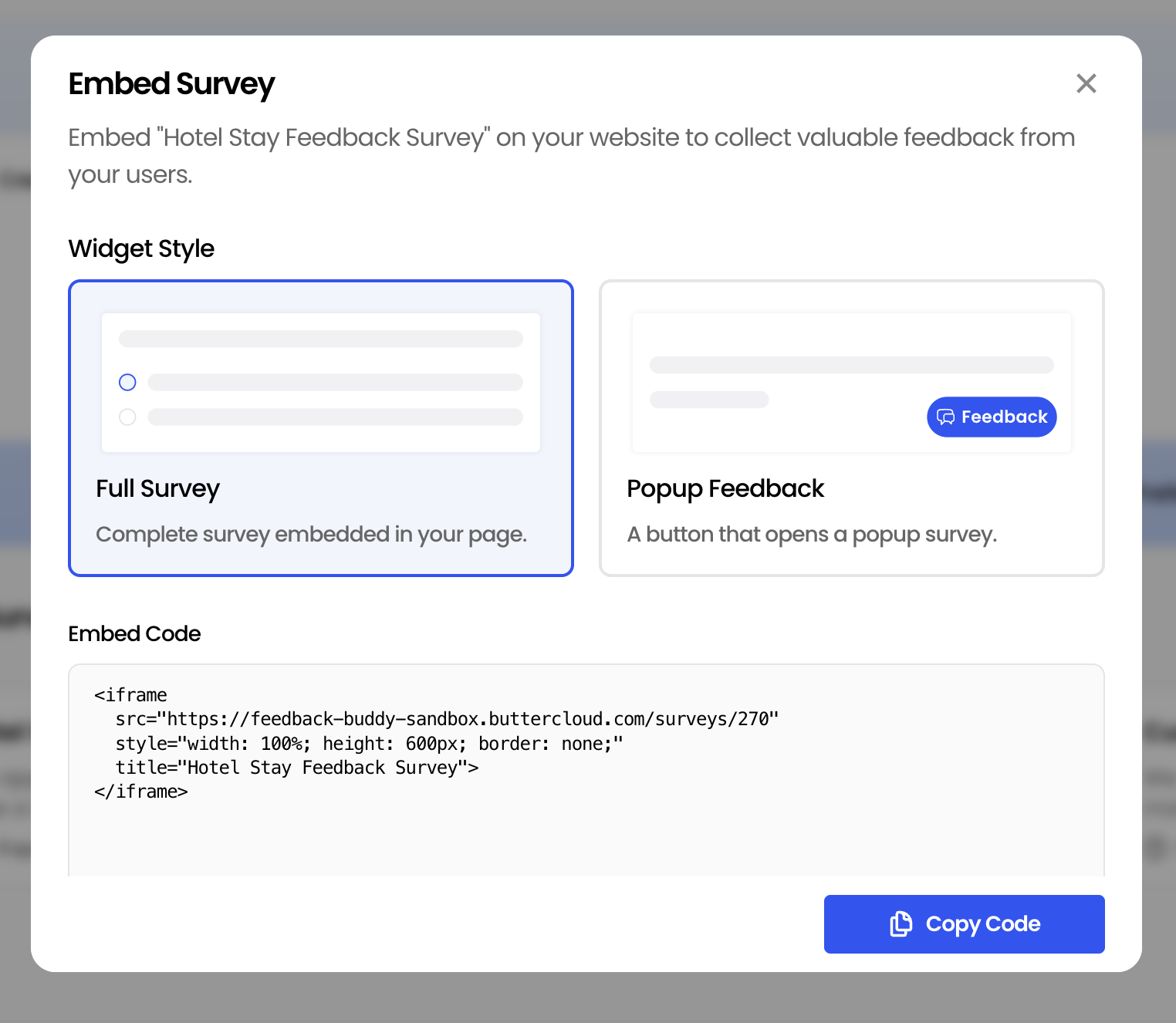
Manage Your Templates in the Gallery
As you build more surveys, keep your favorite designs at your fingertips.
- In Browse Gallery, hover over any template to Edit, Duplicate, or Delete.
- Use the search bar and category filters to quickly find the right template.
- Duplicating a saved survey makes it easy to tweak for different campaigns while preserving the original.
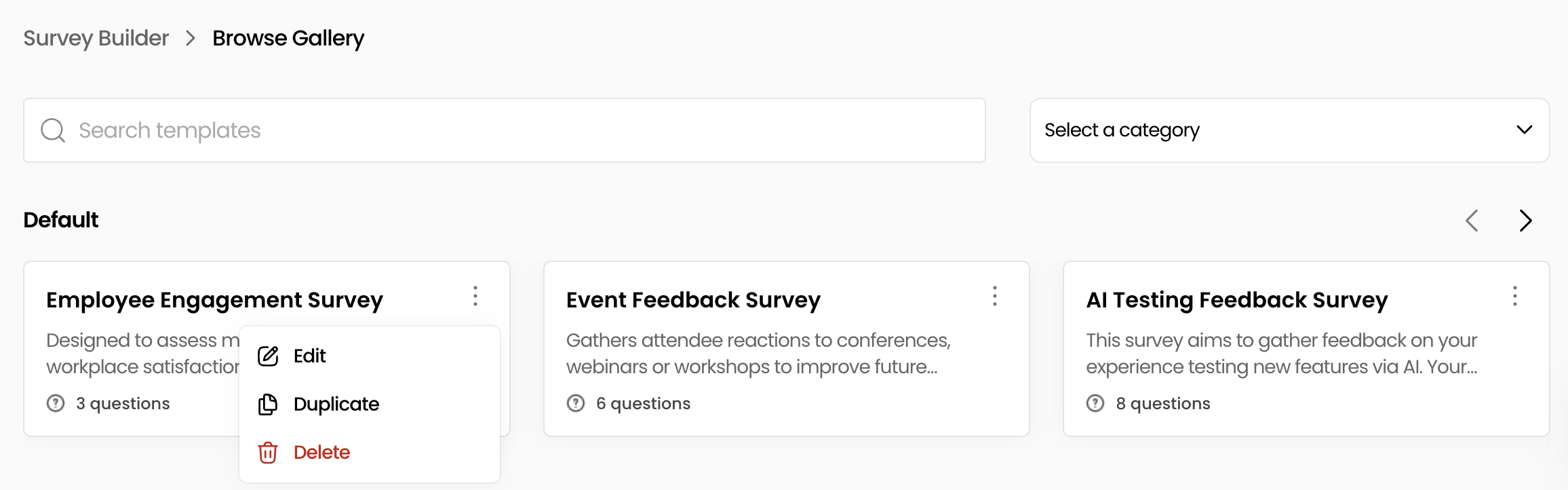
Conclusion
Congratulations! You’ve just built your first survey in minutes with FeedbackRobot! By leveraging the AI Builder, templates, or a blank canvas, plus the powerful design, preview, and embed features, you’re well on your way to collecting actionable customer insights.