Using Templates to Speed Up Survey Planning in FeedbackRobot
Introduction
Using templates to speed up survey planning is one of the easiest ways to get feedback live faster and maintain consistent quality across all your customer surveys. In this article, we’ll walk you through five simple steps, right inside your FeedbackRobot cabinet, to browse our template gallery, pick the perfect survey framework, and customize it for your unique needs. Ready to save time and boost response rates? Let’s go!
Step 1: Open the Survey Builder
- Log into your FeedbackRobot account.
- From the left-hand sidebar, click Survey Builder.
- You’ll land on the main “Survey Builder” screen, where your existing surveys and templates live.
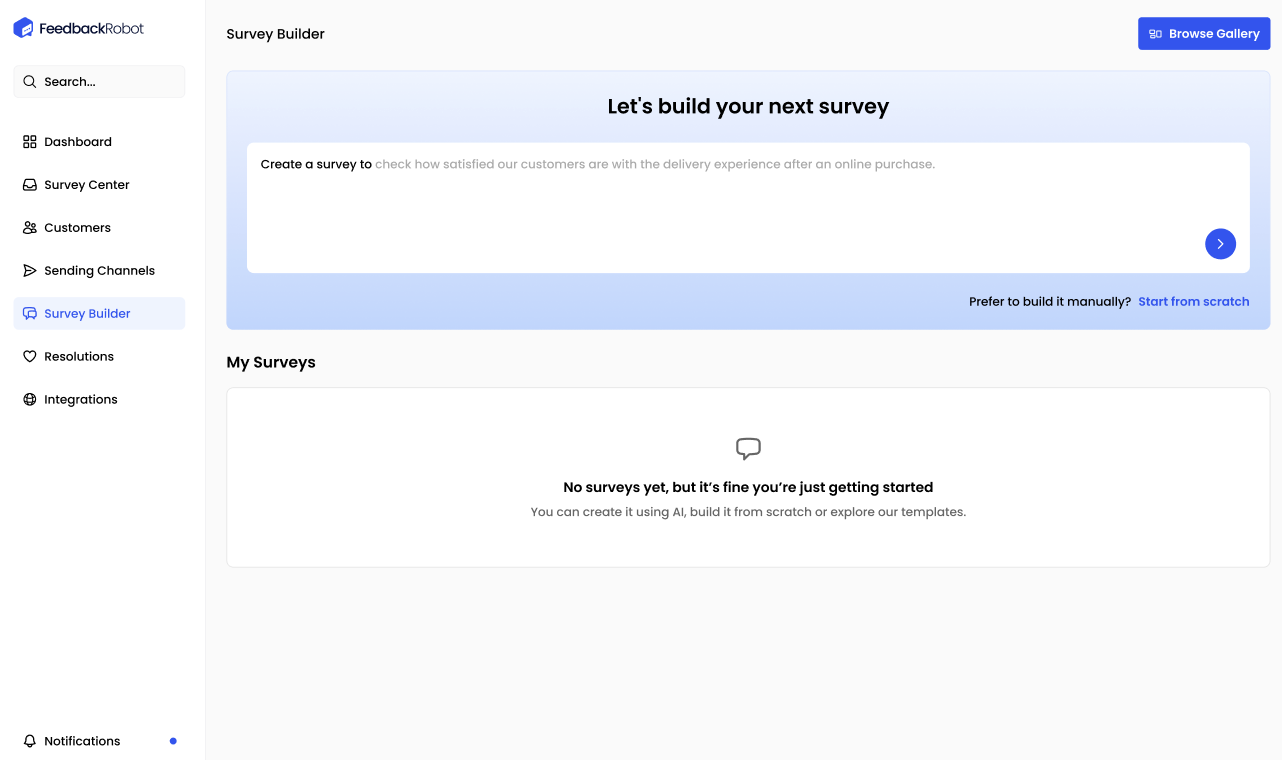
Step 2: Browse the Template Gallery
- Click the Browse Gallery button at the top right of the Survey Builder.
- In the gallery, you’ll see survey templates grouped by use case: Customer Satisfaction, Onboarding, Event Feedback, and more.
- Use the Search templates bar or Select a category dropdown to find exactly what you need.
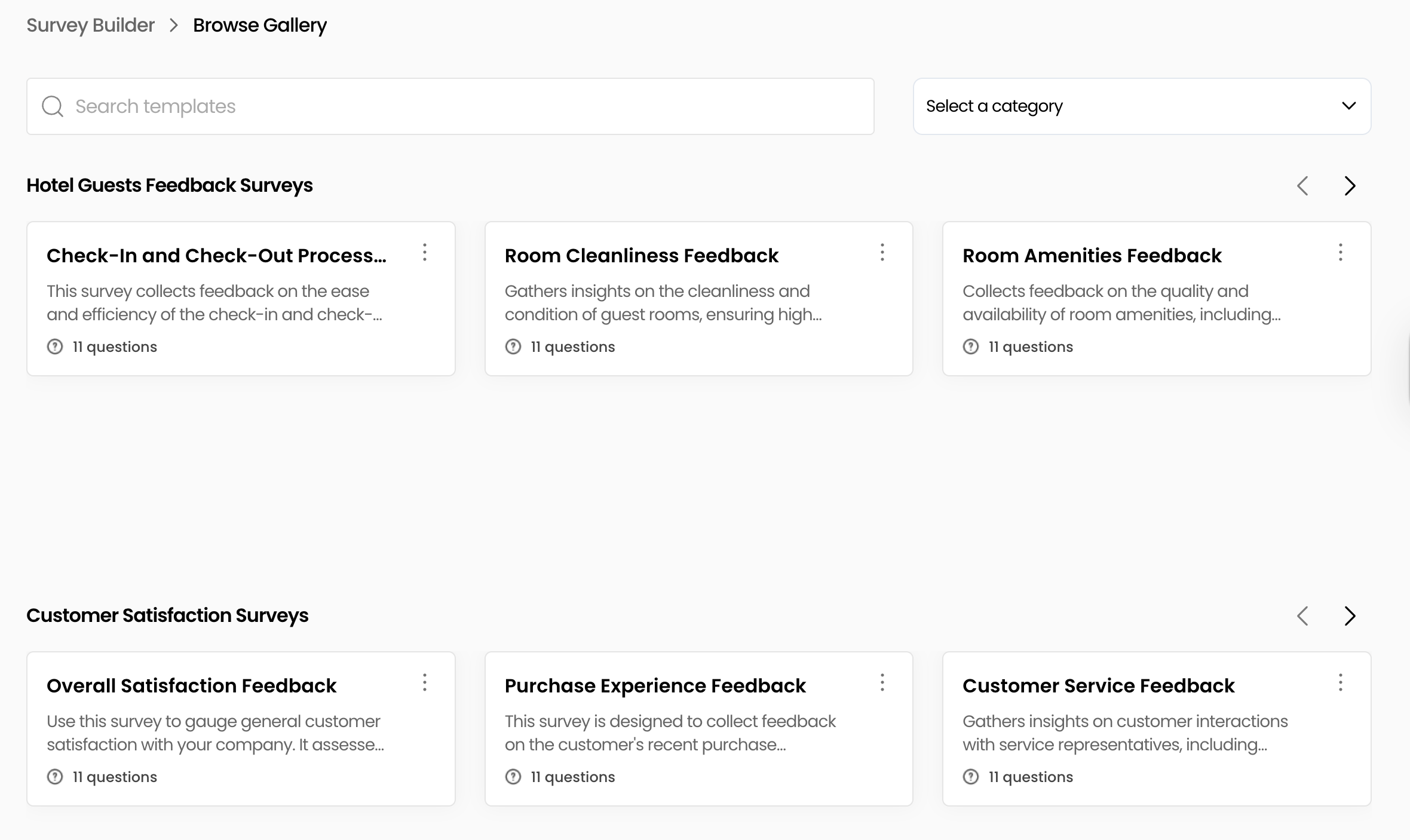
Step 3: Preview and Select Your Template
- In any template card, you can see a quick summary of its purpose and question count.
- Click the three-dot menu on a template card and select Preview to inspect the full set of questions and logic.
- When you’ve found “the one,” click Use Survey Template to import it into your Survey Builder.
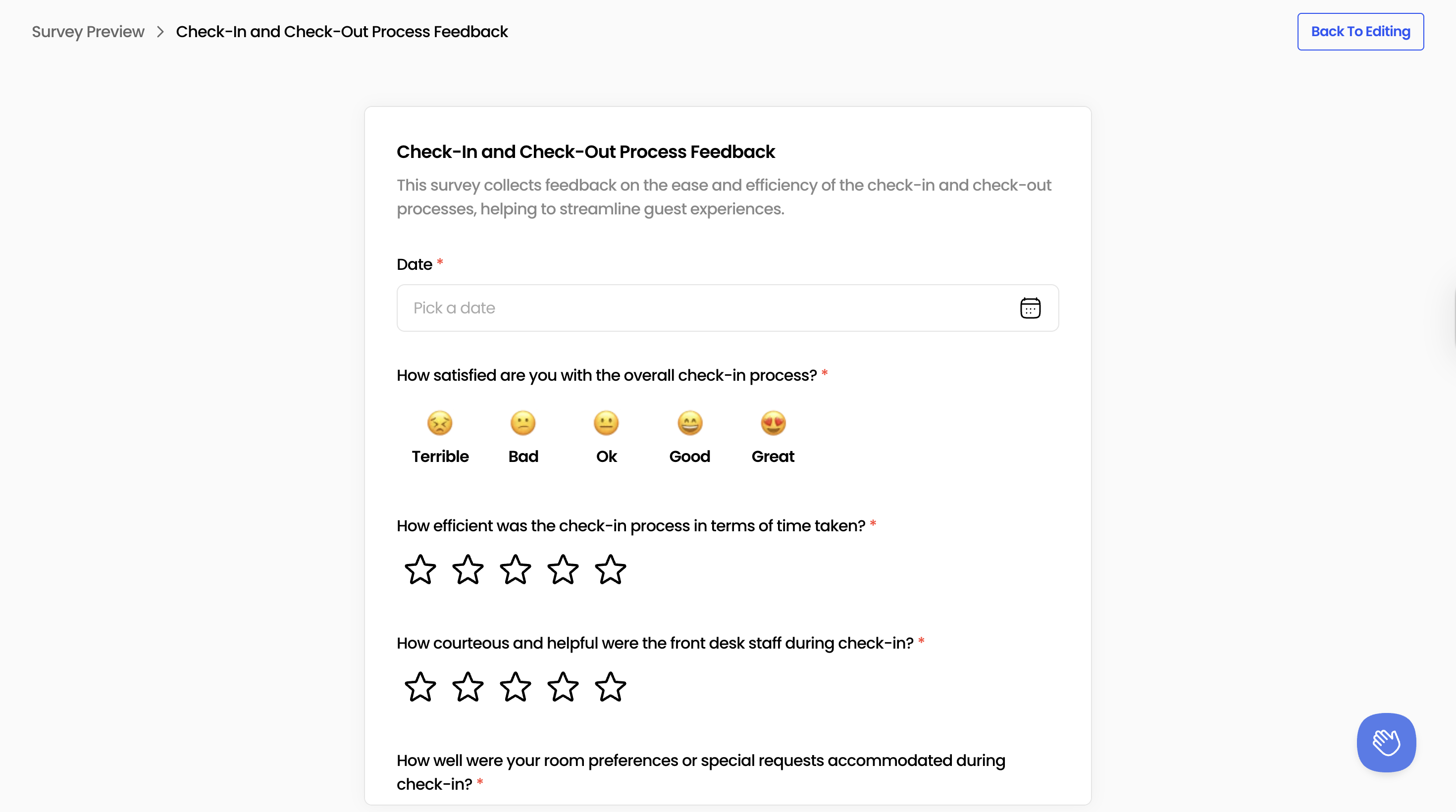
Step 4: Customize Your Template
Once imported, give your survey a clear, descriptive name at the top of the page.
In the Questions panel, you can
- Edit question text and answer choices
- Reorder questions via drag-and-drop
- Add new questions using the Layout and Input elements on the right
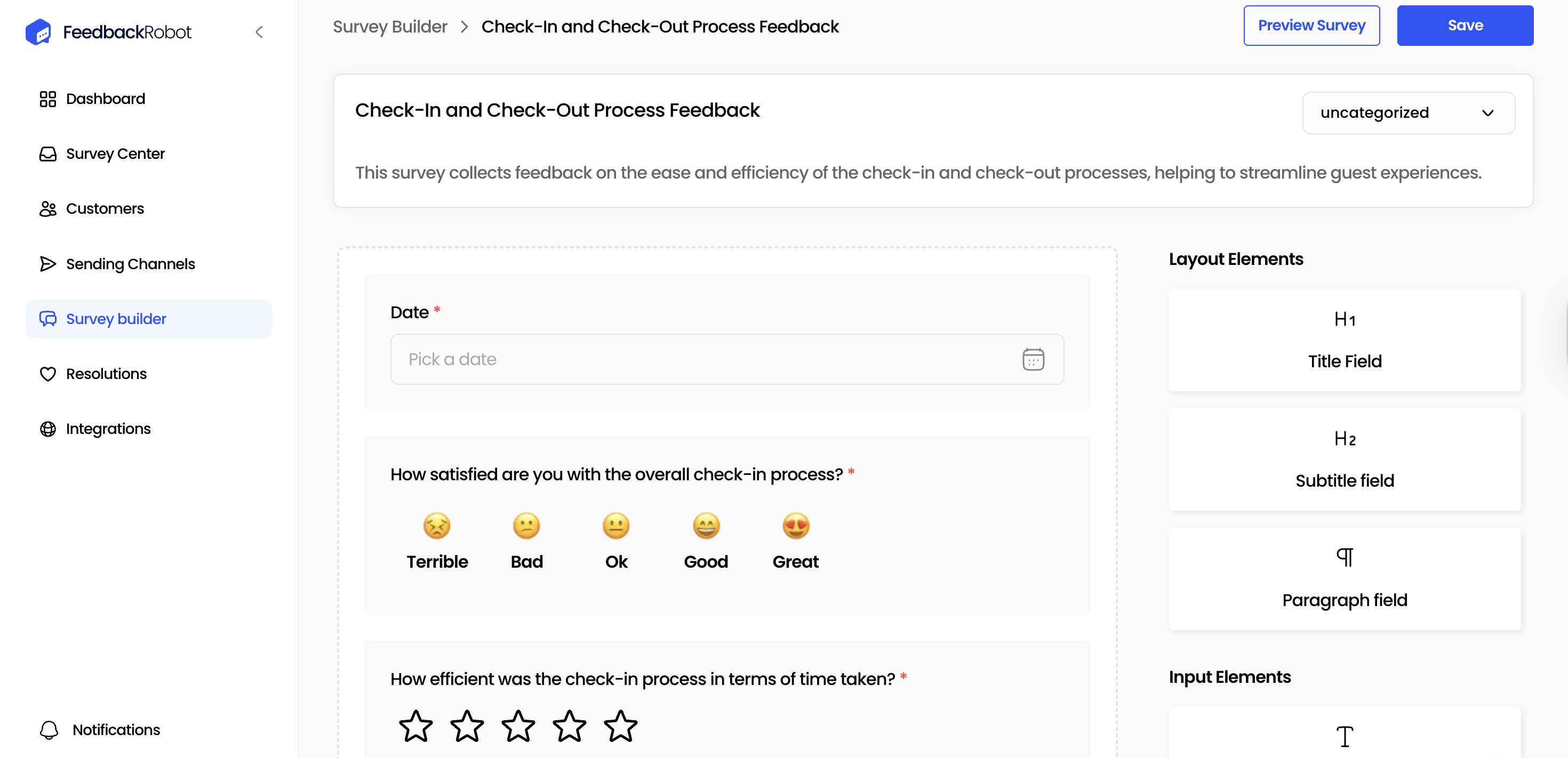
Step 5: Save and Launch Your Survey
- Click Preview Survey in the top right to validate desktop and mobile views.
- Hit Save to store your customized template.
- To launch, select Launch Survey, choose distribution channels (Email, SMS) and send immediately.
Tips for Effective Survey Question Selection
When you import a template, the prebuilt questions give you a head start, but tailoring them to your needs is key. Use these quick tips to choose and refine questions that drive actionable insights:
Align with your objective
Match every question to your survey’s goal (ex. CSAT, product feedback). If it doesn’t support your SMART objective, drop or rework it.
Keep it clear and concise
Use simple language and avoid jargon. Aim for under 20 words per question so respondents can answer quickly and accurately.
Avoid double-barreled questions
Each question should ask one thing at a time. Instead of “How satisfied are you with our speed and friendliness?”, split into two separate items.
Mix question types strategically
Combine rating scales (star, emoji, numeric) for quantitative tracking with one or two open-ended prompts for richer context.
Leverage logic and branching
Show follow-ups only when relevant. For example, if someone rates an answer “Terrible,” trigger an open-ended question: “Can you tell us what went wrong?”
Mind the order and flow
Start with easy, non-sensitive questions to build momentum, then move to more detailed or personal items. A logical progression keeps completion rates high.
Test and iterate
Preview and run a quick pilot with a small user group. Use their feedback on question clarity and length to fine-tune before full launch.
Conclusion
By using templates to speed up survey planning, you can maintain high-quality feedback loops without reinventing the wheel each time. Templates ensure consistency, reduce setup errors, and let you focus on analyzing insights, not building frameworks.
