Using AI Feedback Summaries in FeedbackRobot
Introduction
Sifting through open-ended survey feedback can be time-consuming, so why not let AI do the heavy lifting? FeedbackRobot’s AI feedback summary feature analyzes customer comments, highlights key themes, and recommends actions in seconds. In this article, we’ll show you how to access and interpret your AI-generated summaries, plus tips for turning them into quick wins.
Step 1: Navigate to the Resolutions Tab
- Log in to your FeedbackRobot account.
From the left sidebar, click Resolutions to see feedback items awaiting action.

Resolutions List
Step 2: Open a Survey Response
- In the Resolutions view, locate the survey response you’d like to review.
- Click anywhere on the row (or the three-dot menu → View Response) to open the detailed view.

Step 3: Find the AI Summary Panel
At the top of the Response Detail screen, you’ll see the AI Summary card. This section delivers:
- A concise overview of sentiment shifts (e.g., “Negative → Positive”)
- Top customer concerns and praise points
- Recommended next steps (e.g., “Immediate follow-up on mobile issues”)
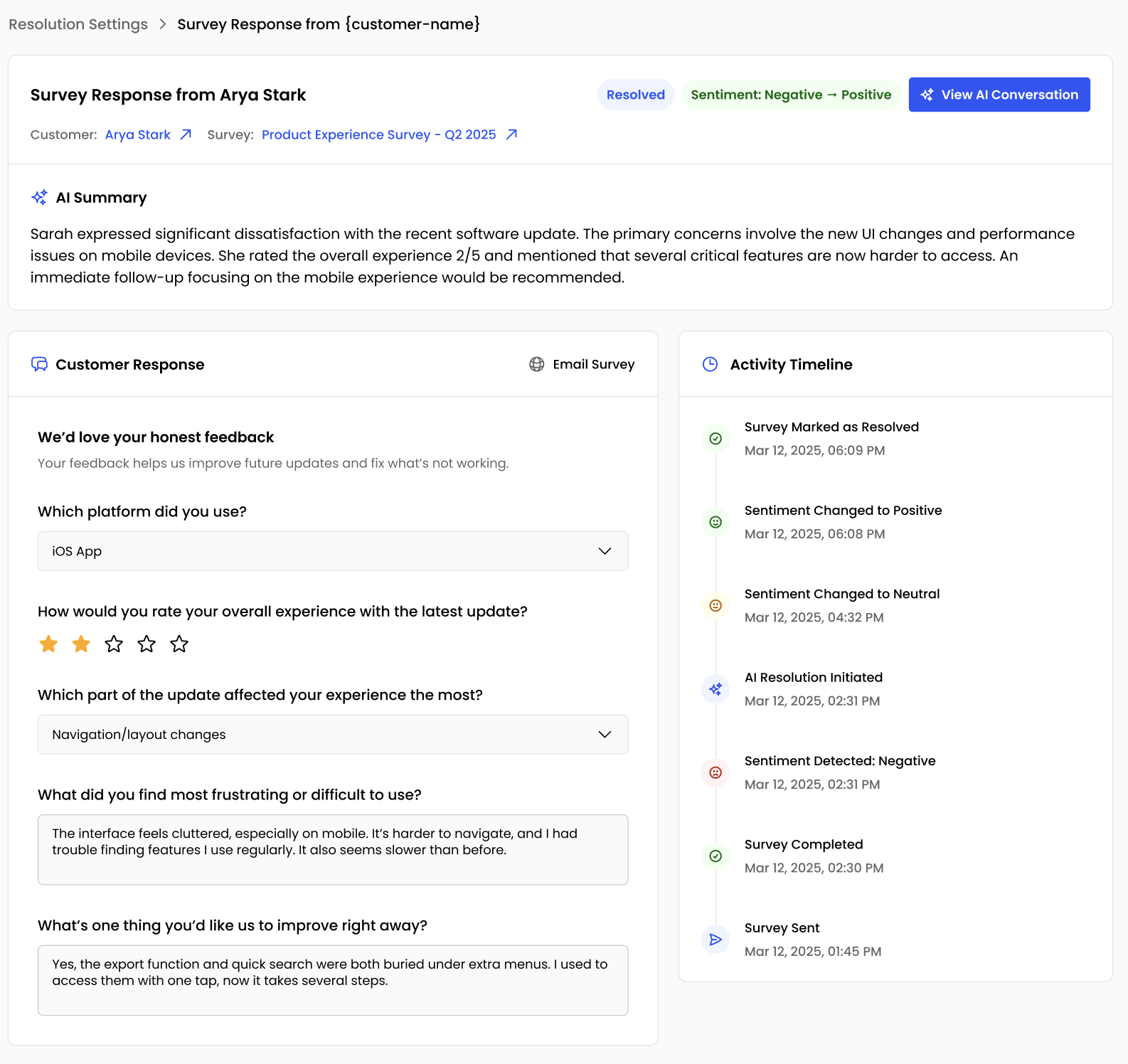
Step 4: Drill into the AI Conversation
- Click View AI Conversation in the AI Summary card.
- A chat-style transcript appears, showing how the AI processed each comment.

Step 5: Take Action on Recommendations
Use your AI summary to
- Prioritize urgent issues - If the AI flags a recurring complaint (e.g., “navigation/layout changes”), assign it to the support team immediately.
- Celebrate wins - Share positive highlights with your product or marketing teams to reinforce what’s working.
- Track resolution progress - Mark the response as Resolved once you’ve completed follow-up, updating the Activity Timeline automatically.
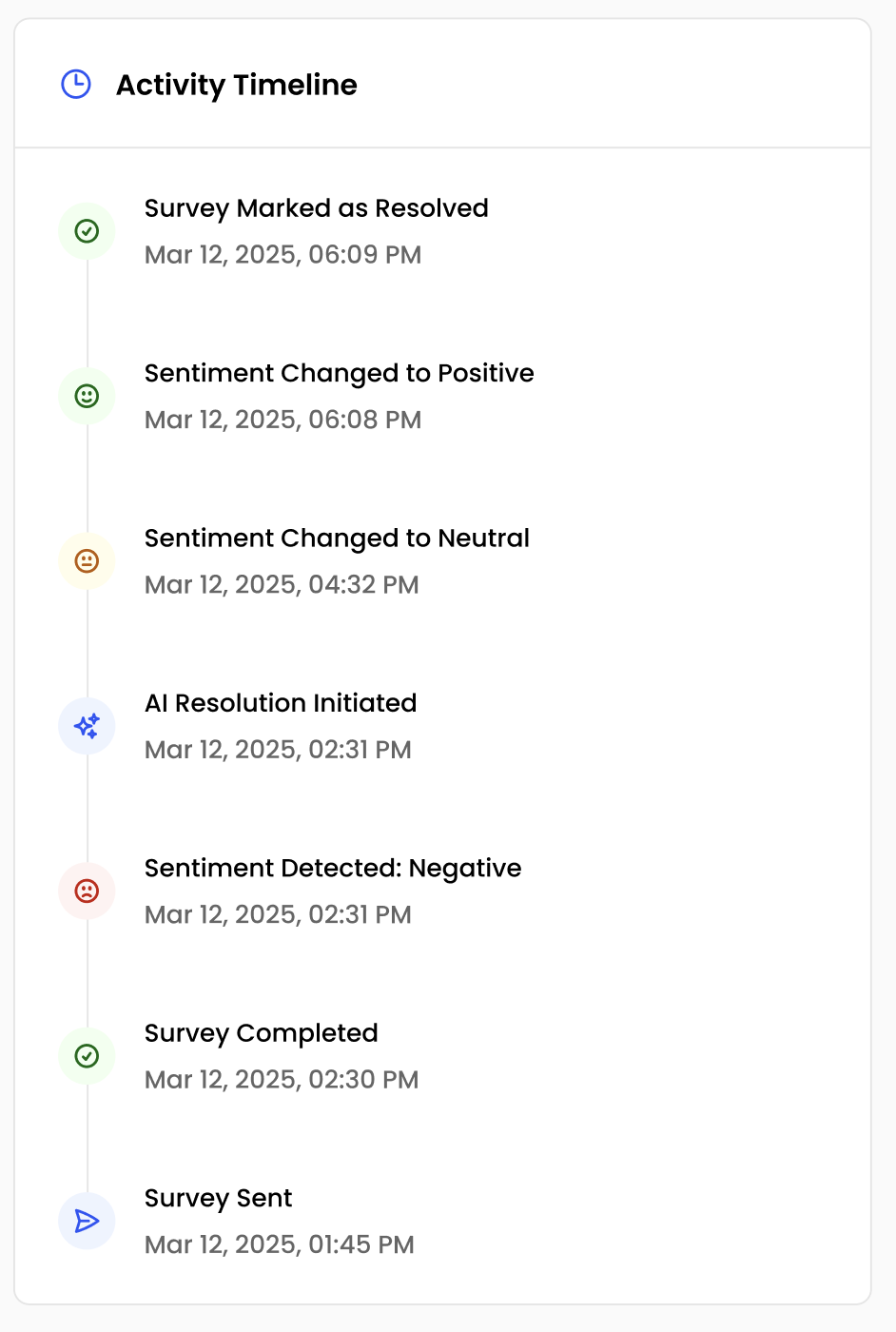
Tips for Maximizing AI Summaries
- Keep feedback focused - Encourage concise responses in your survey design to improve AI accuracy.
- Review regularly - Build a weekly habit of scanning AI summaries on top-priority responses.
Conclusion
With FeedbackRobot’s AI feedback summary, you can transform volumes of free-text responses into clear, prioritized insights, fast. By following these steps, you’ll spend less time interpreting feedback and more time closing the loop with your customers.

