How to Easily Embed Survey on Website with FeedbackRobot
Introduction
Embedding a survey directly on your site is one of the fastest ways to gather honest customer feedback without interrupting their journey. With FeedbackRobot’s embed survey on website feature, you can place surveys exactly where users are most engaged. Whether that’s placed on blog posts page, on checkout pages, or inside help articles.
In this guide, you’ll learn
- Why you should embed surveys on your website
- How to access the Embed Survey feature in FeedbackRobot
- Which embed type to choose: inline form, popup modal, or floating button
- Ways to customize your widget’s design and behavior
- How to install, test, and monitor your embedded survey
By the end, you’ll have a live survey capturing feedback in context, no inbox required. Let’s dive in!
Why Embed a Survey on Your Website
Embedding a survey in context boosts participation and delivers richer insights
- Capture feedback in the moment - When users are reading, buying, or browsing, they’re primed to share thoughts. Inline surveys see up to 2× higher completion rates compared to emailed forms.
- Reduce friction - No extra clicks, no leaving the page. A seamless on-page experience makes customers more likely to respond.
Embedding surveys aligns feedback collection with user activity, resulting in timely, actionable responses.
Access the Embed Survey Feature in FeedbackRobot
Getting to the embed options takes just a couple of clicks
- In FeedbackRobot, navigate to Survey Center in the sidebar.
- Locate the survey you want to embed in the list.
- Click the … actions menu next to its name and select Embed Survey.
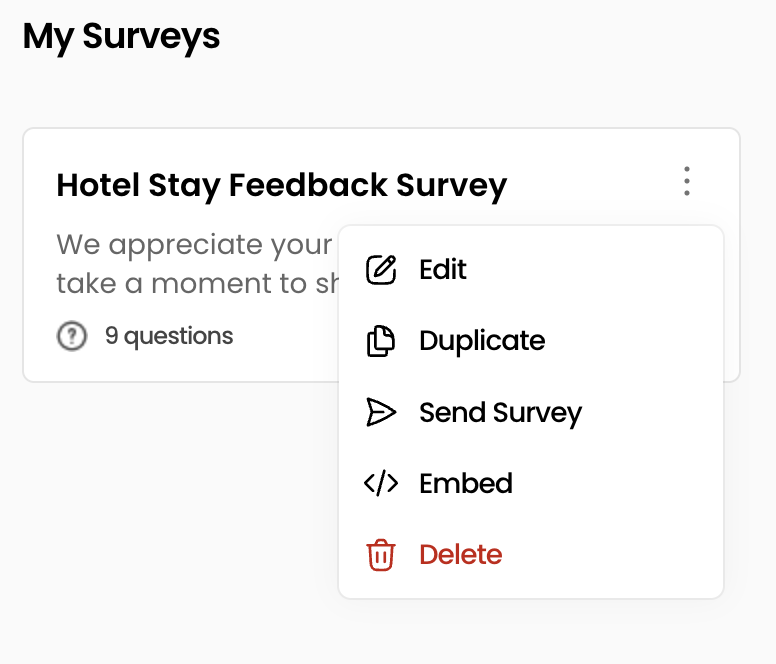
This opens the Embed Survey modal, where you’ll configure display type, design, and installation code.
Choose Your Embed Type: Inline Form, Popup, or Feedback Button
FeedbackRobot offers 2 embed styles, each suited for different use cases
| Embed Type | Use Case |
|---|---|
| Inline Form | Best for detailed surveys on high-traffic pages (blogs, FAQs). |
| Popup Modal | Great for capturing feedback at exit intent or after page scroll. |
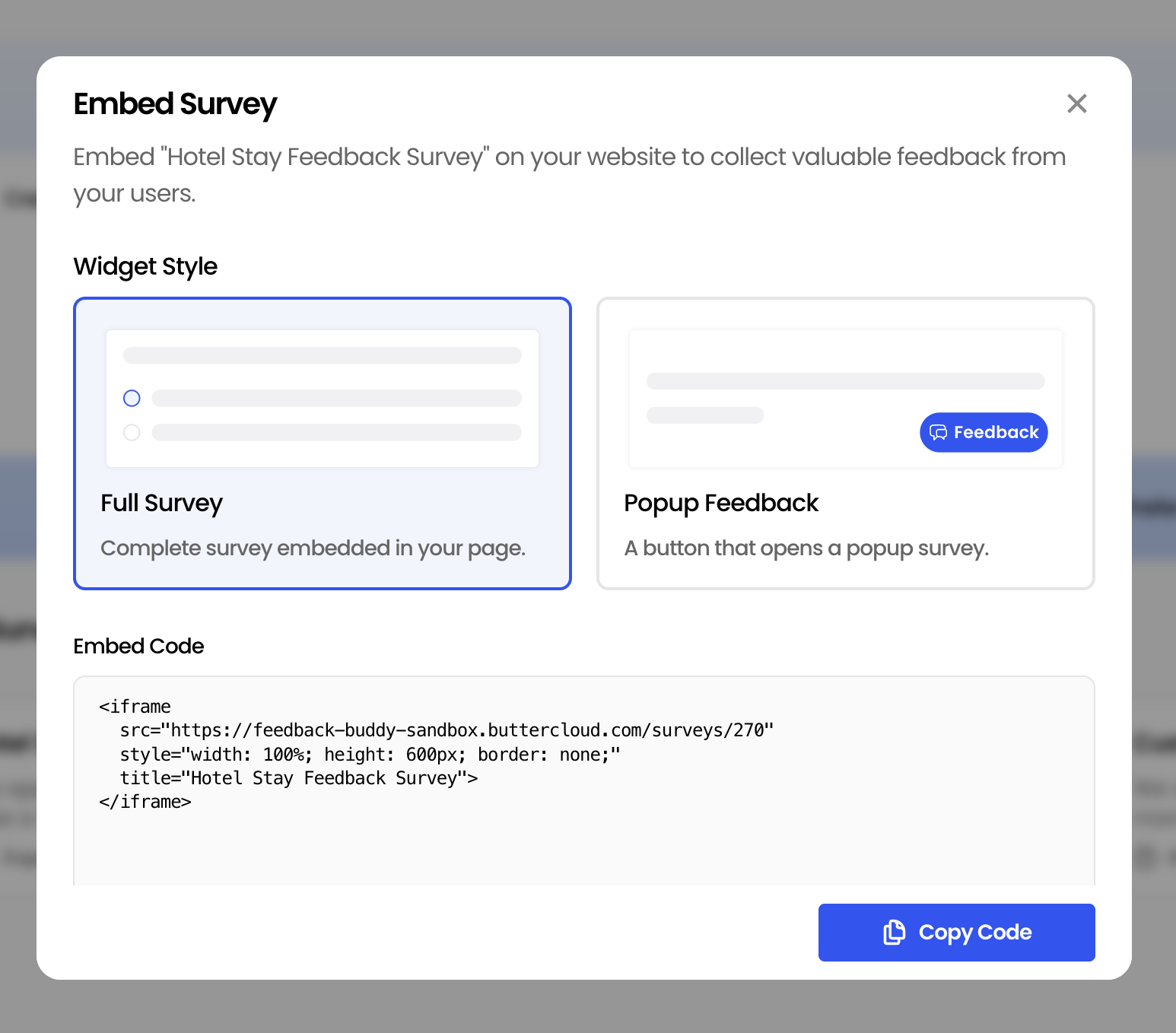
Install, Test and Monitor Your Embedded Survey
Finally, put your widget live and confirm it’s working
- Copy and Paste the Code - In the Embed Survey modal, copy the provided
<script>snippet and paste it into your site’s<head>or via your CMS’s custom code section. - Preview on Desktop and Mobile - Use your browser’s device toolbar or a mobile device to ensure the survey appears and behaves correctly.
- Check Responses - Back in Survey Center, monitor the live feedback in the Activity Feed and Reports panels.
Insert Screenshot Here
File:
Screenshot 2025-07-09 at 8.18.10 AM.png(or current Survey Center list view)Alt text: “FeedbackRobot Survey Center list view showing embedded survey responses with status and sentiment.”
Pro Tip: After embedding, visit your site incognito or clear cache to avoid seeing the survey in edit mode only.
Conclusion
Embedding surveys on your site is a powerful way to collect timely feedback without interrupting the user journey. By following these steps, accessing the Embed Survey feature, choosing your widget type, customizing the design, and installing the code, you’ll effortlessly embed a survey on your website and start capturing insights in context.
