How to Efficiently Manage Survey Templates in FeedbackRobot
Introduction
A well-organized template library is the secret to rapid, on-brand survey launches. In this guide, you’ll discover how to manage survey templates in FeedbackRobot with maximum efficiency.
We’ll cover
- Accessing the template gallery
- Browsing, searching & filtering templates
- Editing and customizing saved templates
- Duplicating and organizing for reuse
- Deleting or archiving outdated templates
Let’s dive in and master your survey template workflow!
1. Access the Template Gallery
All your saved templates live in one centralized spot.
- In the FeedbackRobot sidebar, click Survey Center, then Survey Builder.
- Choose Browse Gallery to open your full template library.
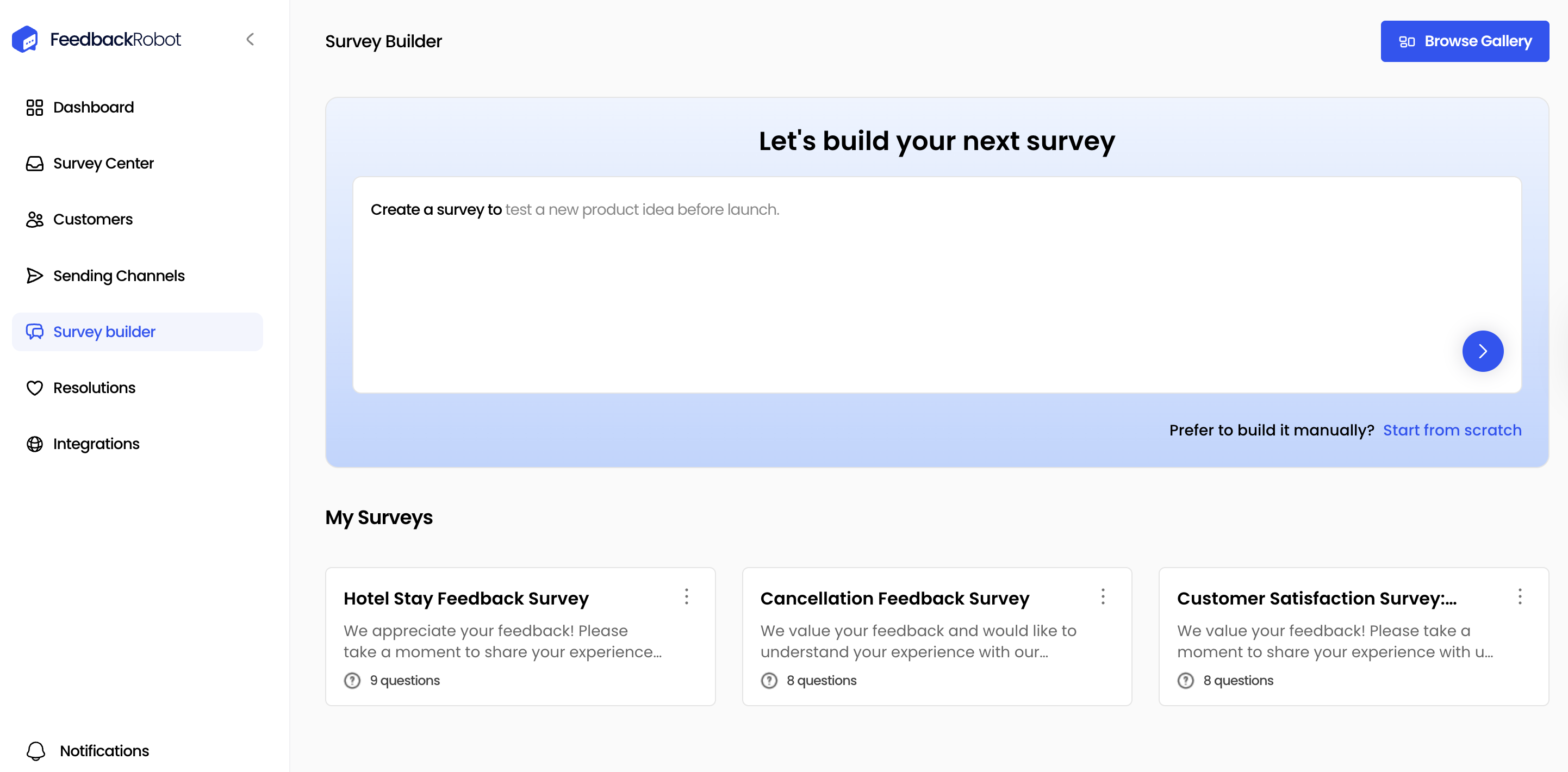
2. Browse, Search and Filter Templates
Quickly find the exact template you need.
- Search bar - Enter keywords from the title or description.
- Category filters - Narrow by survey type (NPS, CSAT, CES) or custom categories.
Using these tools lets you find the right template in seconds, no endless scrolling required.
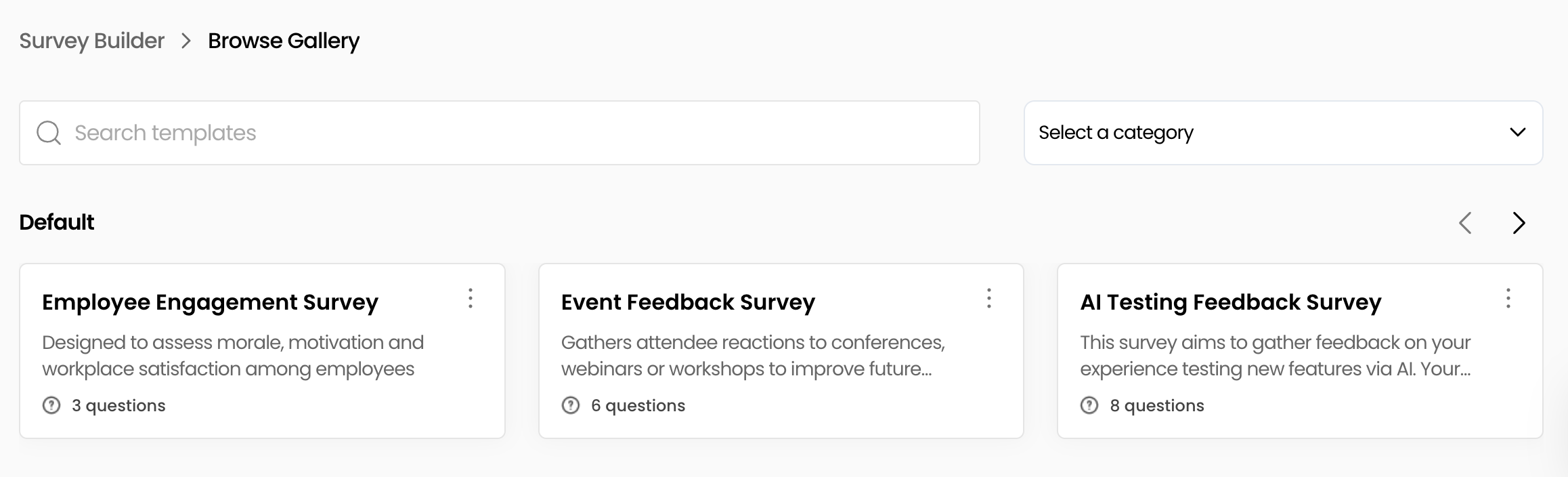
3. Edit and Customize Saved Templates
Update any template on the fly to keep surveys fresh and relevant.
- Hover over a template thumbnail and click the Edit (✏️) icon.
- The Survey Builder loads that template.
- Modify questions, adjust branching logic, or add new elements.
- Click Save the template.
This in-place editing ensures your most-used templates stay up to date without starting from scratch.
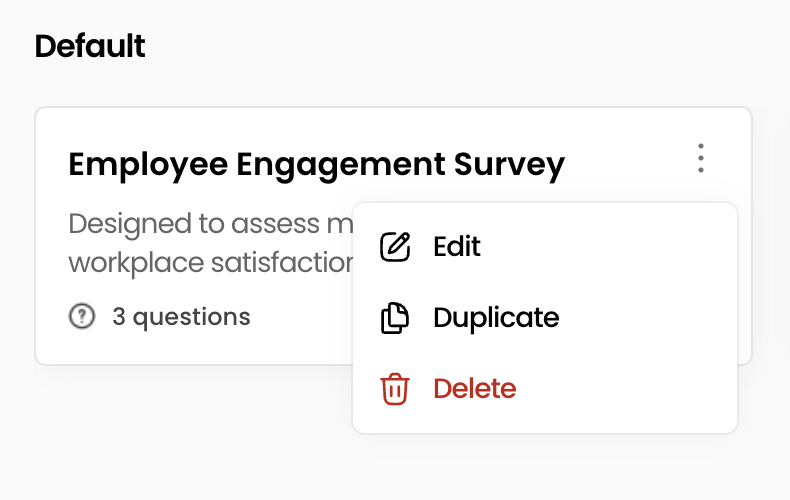
4. Duplicate and Organize for Reuse
Repurpose your best templates for different audiences.
- Duplicate - Hover a template and select Duplicate and create a fresh copy instantly.
- Rename - Give clear names (ex. “Post-Purchase CSAT – EU Customers”).
Smart organization speeds up survey creation and prevents mix-ups.
5. Delete or Archive Outdated Templates
Keep your gallery lean by removing or archiving old designs.
- Hover over an unused template and click the Delete (🗑️) icon.
- Confirm deletion in the dialog and the template is permanently removed.
Regular cleanups prevent confusion and ensure everyone on your team works with approved templates.
Conclusion
Efficiently managing your survey templates in FeedbackRobot is all about using the Browse Gallery tools: search, filter, edit, duplicate, and delete, to keep your library organized and your survey launches lightning fast. With this streamlined workflow, you’ll maintain brand consistency, reduce errors, and accelerate feedback collection.
