Multi-Channel Survey Distribution in FeedbackRobot
Introduction
Reaching your customers where they are is key to boosting survey completion rates. FeedbackRobot lets you distribute surveys across Email, SMS, and In-App channels, all from one intuitive interface. In this article, we’ll show you how to enable each channel, tailor your invite copy, and track performance so you can optimize your outreach strategy.
Step 1: Open the Distribution Modal
- In Survey Builder, finish editing your survey and go to the Sending Channel.
- In the Sending Channel you will see the listing of available channels
- SMS
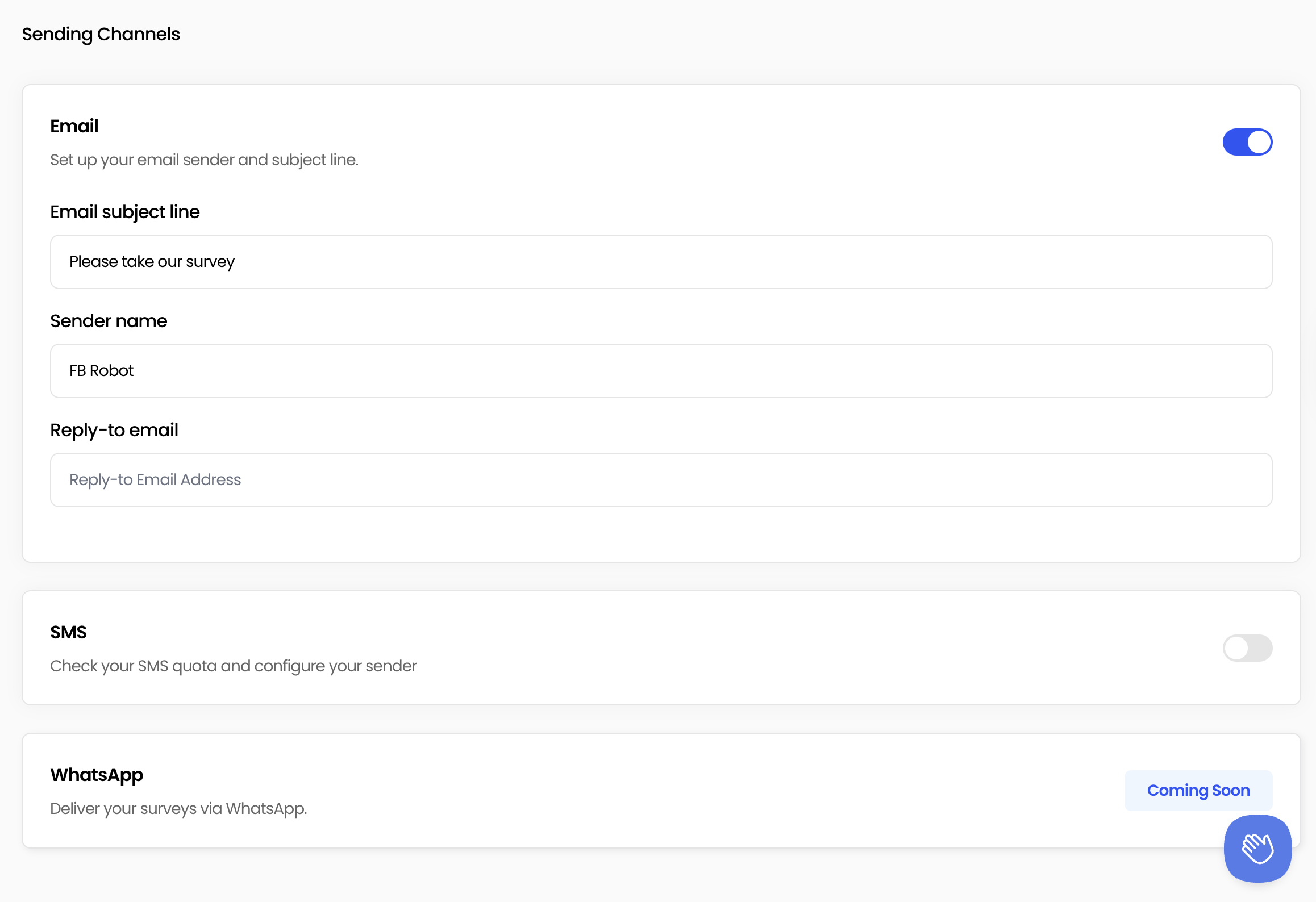
Step 2: Configure Email Distribution
- Toggle Email to ON.
- Enter your Subject Line, use action words and personalization tokens (ex. “Hi John, we value your feedback!”).
- Customize the Body Copy with a friendly greeting, one-sentence survey pitch and call-to-action link.
- (Optional) Add a Reply-To address to catch direct responses.
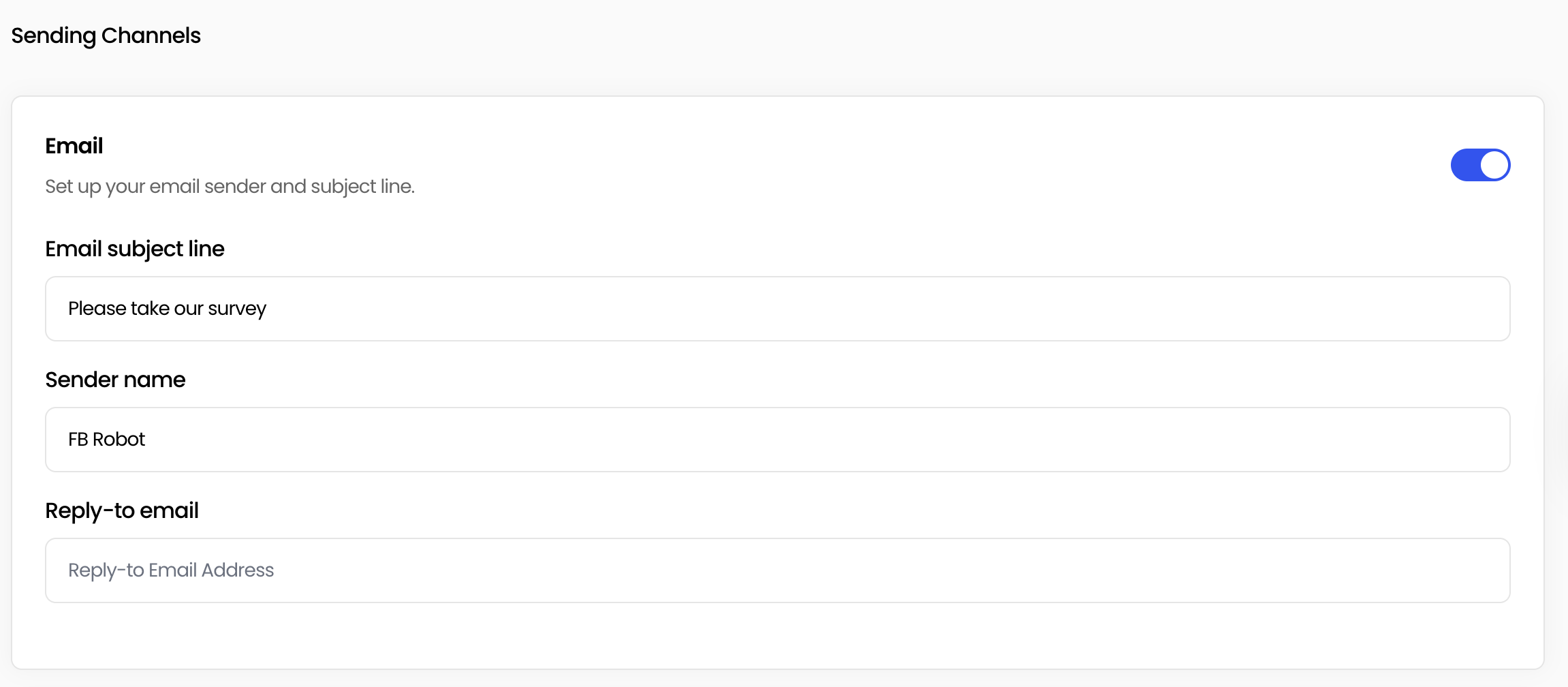
Step 3: Enable SMS Distribution
- Toggle SMS to ON.
- You will see the quantity of messages used and how many are left.

Step 4: Activate WhatsApp Distribution
- The WhatsApp opt-in feature will be available soon, so please stay tuned for updates.

Step 5: Monitor Channel Performance
After distribution, switch to Survey Center to compare how each channel performs
- Surveys Sent vs. Completed by channel
Use these insights to refine your messaging, timing, and channel mix.
Tips for Maximizing Engagement
- Personalize Everywhere - Use personlized emails
- Keep SMS Short - Aim for 100–120 characters to avoid message truncation.
- Test Timing - A/B test send times across channels to find your audience’s sweet spot.
Conclusion
With multi-channel survey distribution, FeedbackRobot empowers you to meet customers on their preferred platforms and maximize engagement. Follow these steps to configure Email, SMS and WhatsApp sends, then monitor performance to continually optimize your outreach.
