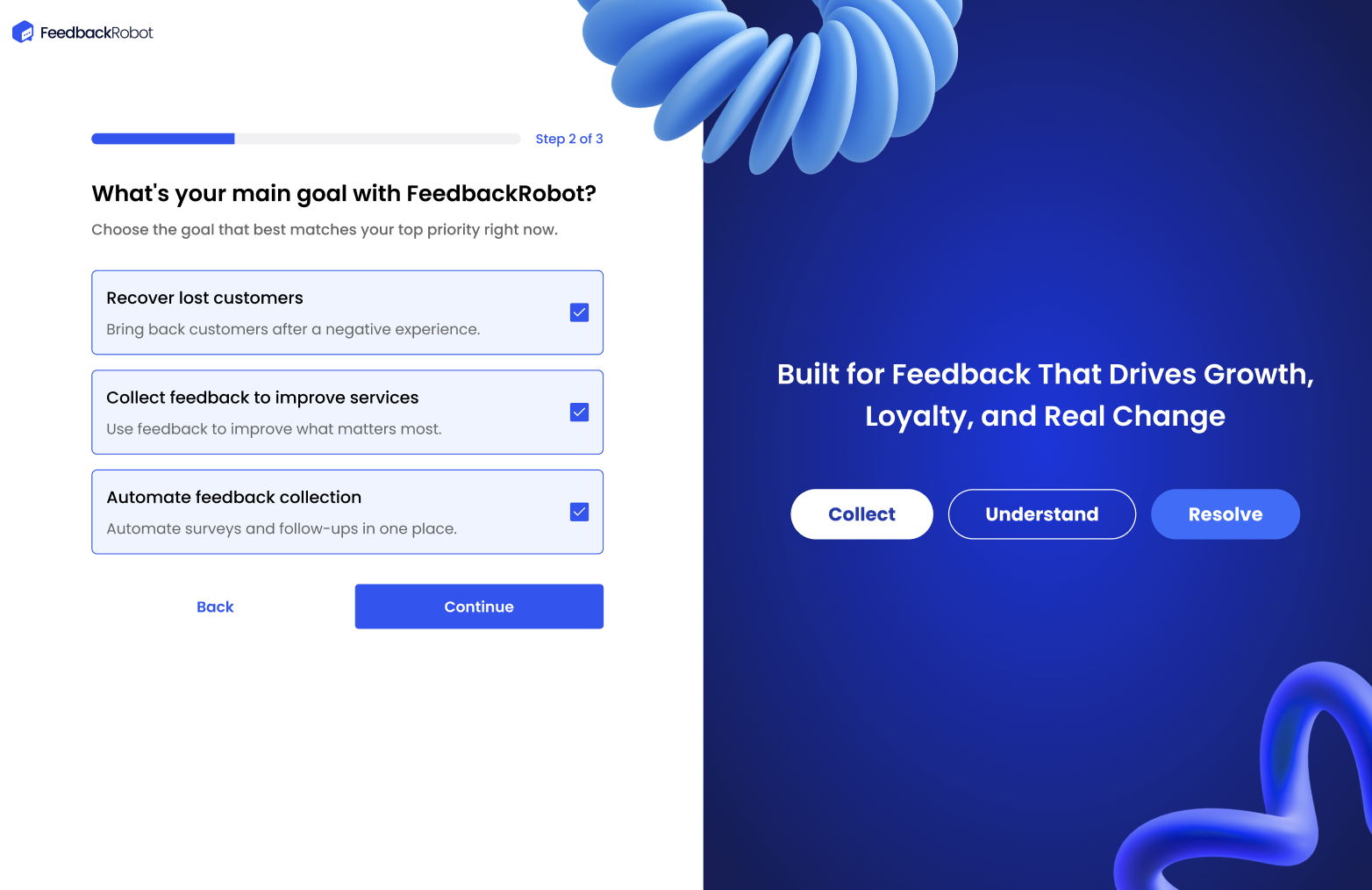Quick and Simple FeedbackRobot Account Setup: Get Started Today
Welcome to your streamlined FeedbackRobot account setup guide! In this article, you’ll discover how easy it is to get up and running with FeedbackRobot so you can start collecting actionable customer insights right away. We’ll walk through
- Why setting up FeedbackRobot now boosts your business
- How to access the signup page for your new feedback software
- Precisely how to fill in your account details
- Activating your account via email verification
- Logging in and moving on to your next steps
Let’s dive in!
Why Your Business Needs a FeedbackRobot Account Setup
Kicking off your FeedbackRobot account setup isn’t just about signing up. It’s about unlocking real-time customer feedback that powers smarter decisions. Whether you’re a fledgling startup or an established enterprise, understanding your users’ needs can
- Fuel product improvements - Immediate feedback helps you iterate faster, close feature gaps, and delight customers before competitors catch on.
- Boost retention - When customers see you listening and acting on their suggestions, they stick around longer, driving higher lifetime value.
- Elevate your brand reputation - Transparent feedback loops send a signal that you care. That human touch fosters trust and generates word-of-mouth.
By choosing to set up feedback software for your business today, you’re signaling that customer-centricity matters. And the faster you complete your FeedbackRobot account setup, the sooner you start gathering the insights that fuel growth, cut churn, and sharpen your competitive edge.
Pro Tip: Try to sign up all at once. Keep your login info, company name, and email ready so it goes smoothly.
Access the Signup Page to Set Up Feedback Software for Your Business
Ready to create your FeedbackRobot account? First, navigate to our signup page:
- Open your browser and go to https://app.feedbackrobot.com/signup (or click “Sign Up” on the homepage).
- You’ll see a clean form asking for your full name, work email, and a secure password.
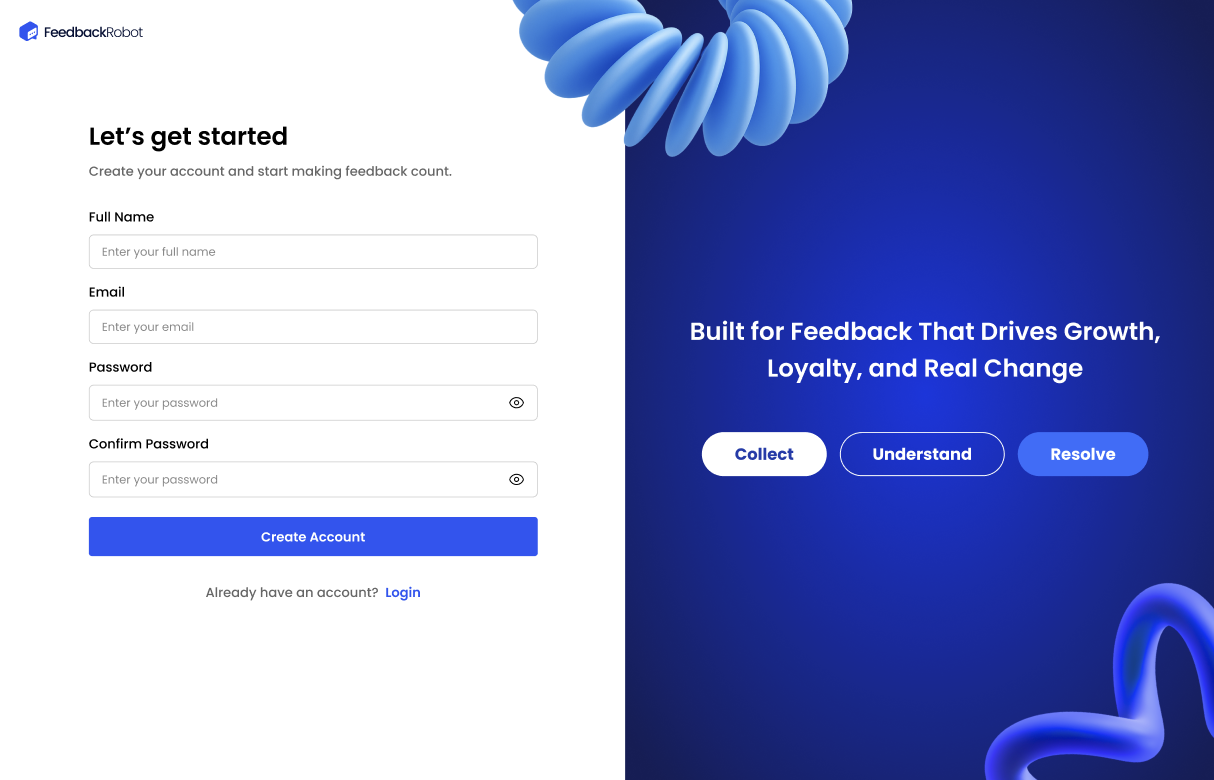
This simple interface is designed to get you moving in seconds. No confusing fields, no extra steps, just the essentials for your FeedbackRobot account setup.
Create Your FeedbackRobot Account: Full Name, Email and Password
With the signup form in view, let’s fill it out:
- Full Name - Use your real name so teammates can recognize who’s sending feedback requests.
Email Address - A work email ensures messages come from a trusted domain and land in inboxes, not spam folders.
Password
- Choose at least 12 characters, mixing uppercase, lowercase, numbers, and symbols.
- Avoid common words or easily guessed sequences (e.g., “12345” or “password”).
- Consider a passphrase (four random words can be both memorable and highly secure)
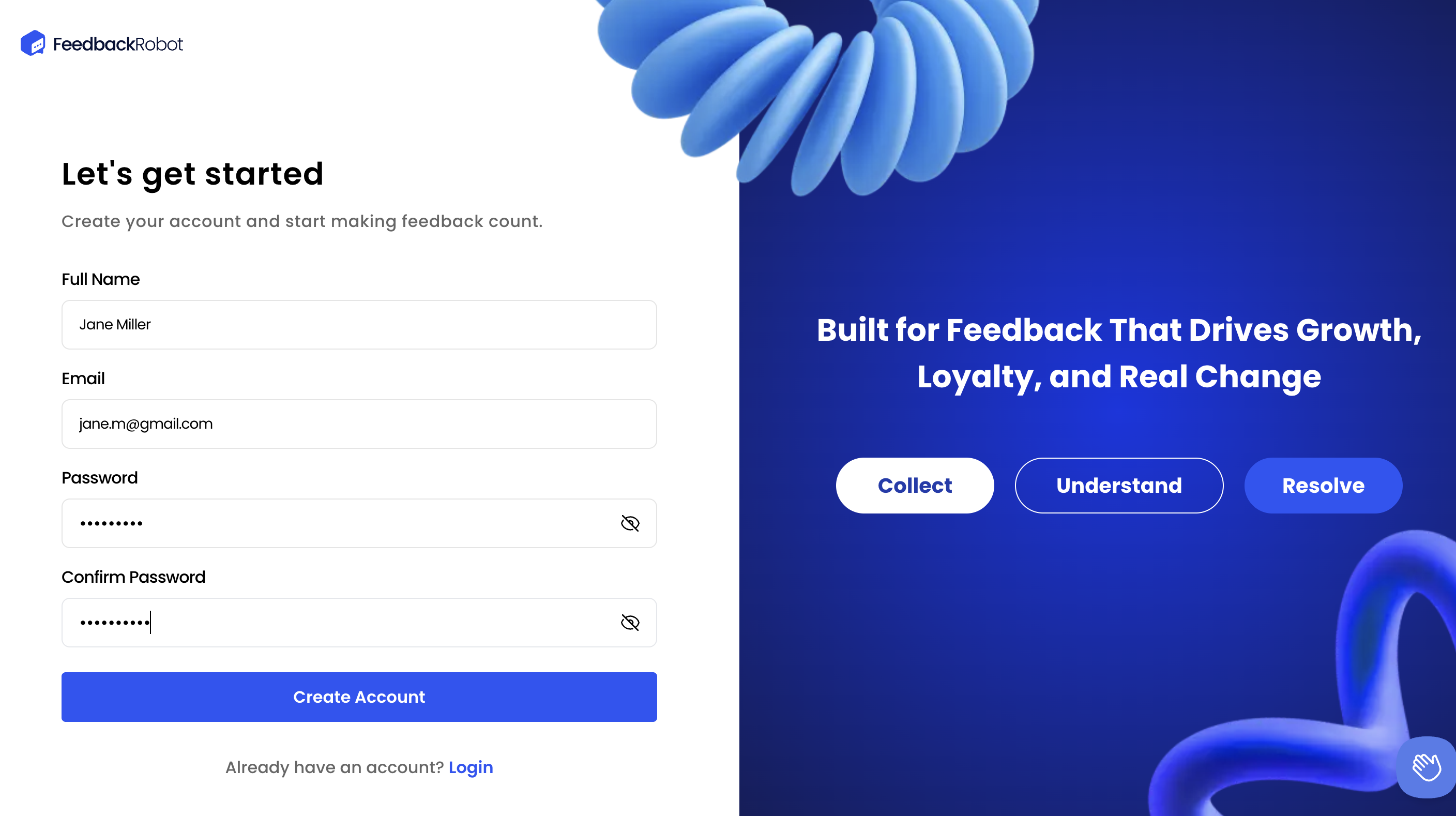
Once everything looks good, click Create Account. You’ve just taken the core step toward leveraging instant feedback from your customers!
Activate Your Feedback Software Account via Email Verification
Almost there, next up is email verification:
- Check the inbox of the email you provided. The subject line reads “Activate Your FeedbackRobot Account”.
- Open the email and click the Activate Account button.
- If you don’t see it within 5 minutes, check your spam or promotions folder, or search for “FeedbackRobot.”
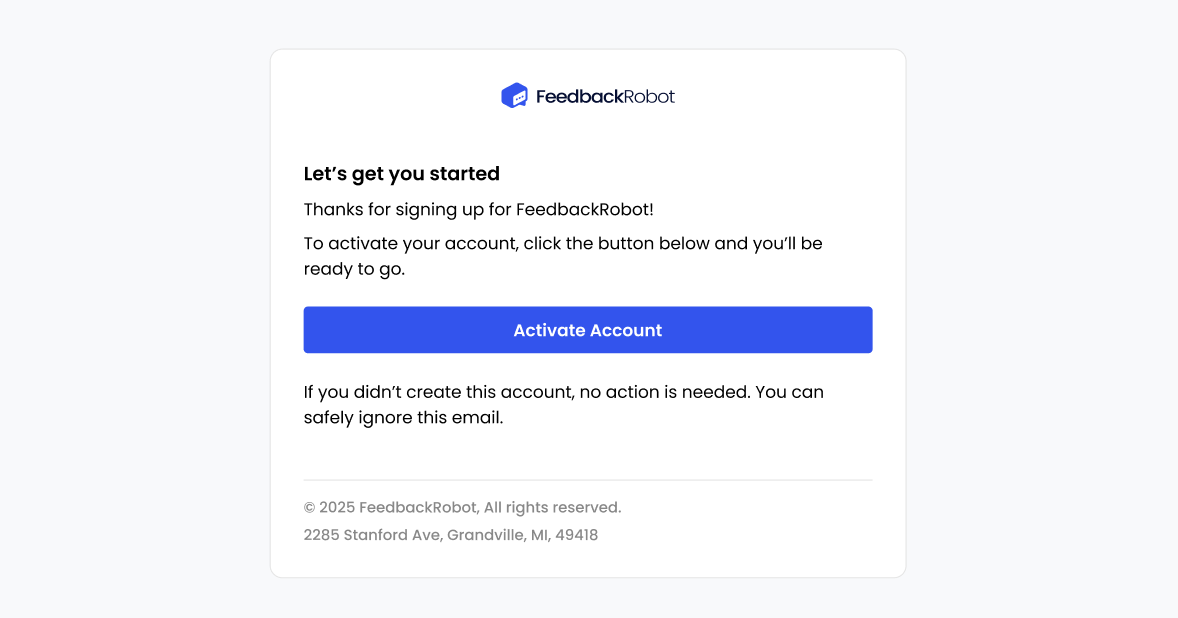
Having trouble? If no email arrives, hit Resend Activation Link on the signup page or contact our support team at support@feedbackrobot.com. Once you click the link, you’ll see a confirmation screen: "Congratulations, your feedback software account is now live!"
Complete the Business Onboarding Steps: Tell Us About Your Business, Goals and Strategy
After logging in, FeedbackRobot guides you through a three-step onboarding wizard to personalize your experience. Here’s how to breeze through it
- Step 1 of 3 - Tell Us About Your Business
- Business Name - Enter the exact name your customers know you by (e.g., “The Glow Paradise”).
Industry - Select the category that best describes your business—options include Beauty & Wellness, Education, Food and Beverage, Healthcare, Hospitality, Retail / E-commerce, SaaS, or Other.

Business info form (Step 1 of 3)
- Step 2 of 3: Choose Your Main Goal with FeedbackRobot
- Pick up to three priorities that match your top objectives today:
- Recover lost customers
- Collect feedback to improve services
- Automate feedback collection
These selections tailor the dashboard recommendations yo
u see next.
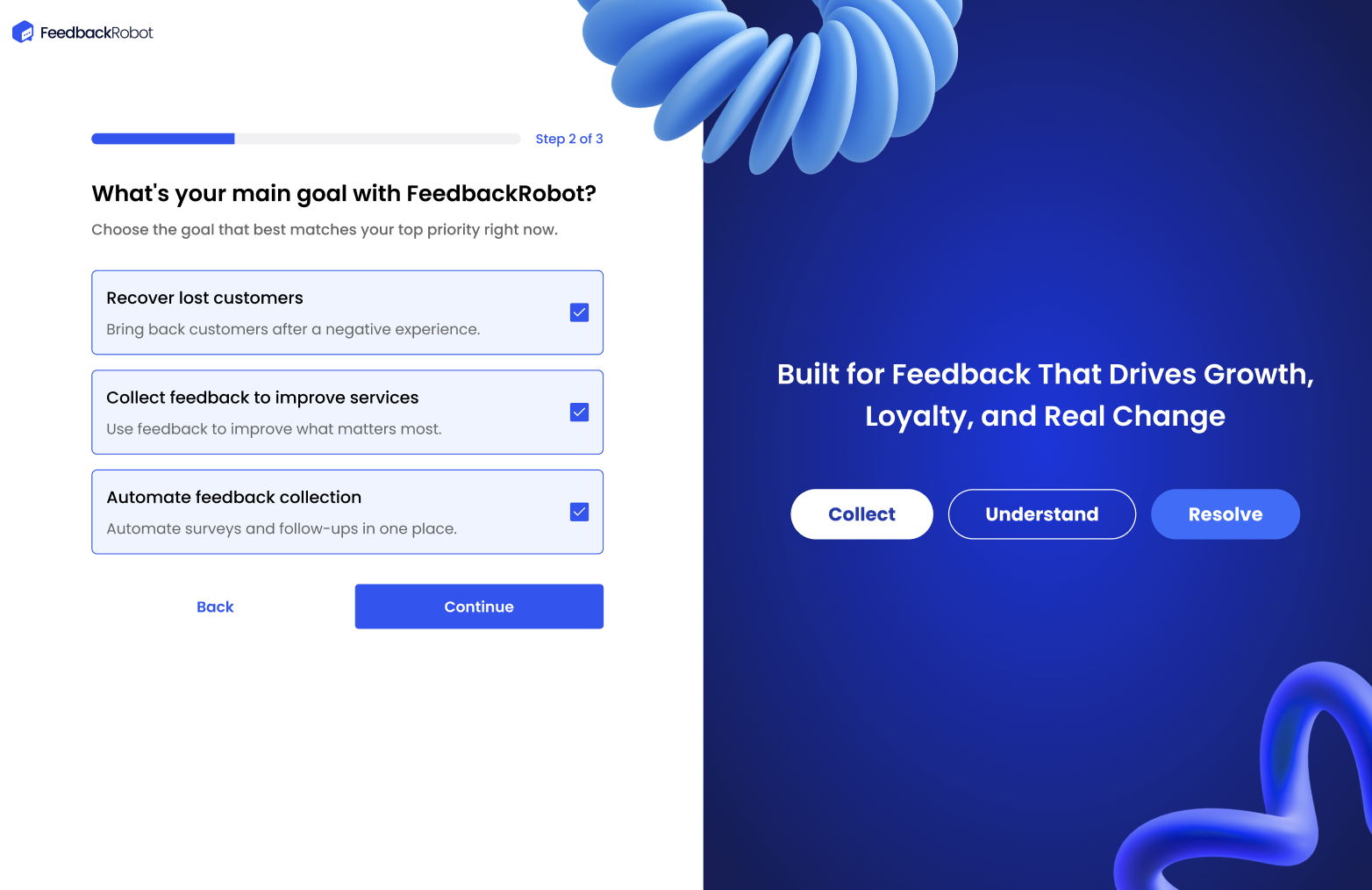
Goals selection form (Step 2 of 3)
- Pick up to three priorities that match your top objectives today:
- Step 3 of 3: How Do You Handle Customer Recovery?
- Let us know your current approach—there are no wrong answers:
- Proactive engagement (we reach out after bad experiences)
- Reactive feedback (we respond but don’t follow a set plan)
- I don’t have a strategy (we need a recovery process)
This helps FeedbackRobot suggest the right playbooks and
templates.

Strategy selection form (Step 3 of 3)
- Let us know your current approach—there are no wrong answers:
- Finalize Onboarding
- Click Continue to save your responses.
- You’ll land on your customized FeedbackRobot dashboard, pre-loaded with relevant widgets, templates, and insights based on your inputs.
Conclusion
And that’s it! Your FeedbackRobot account setup is complete! You’ve learned how to access the signup page, fill in your details, verify your email, and log in for the first time. Now you’re ready to harness customer feedback like a pro.
👉 Next Up - Check out Navigating the Dashboard to learn how to customize your workspace, connect integrations, and launch your very first feedback request.